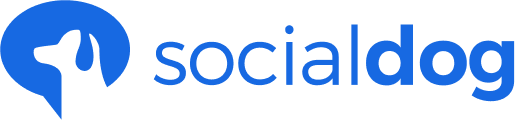Update date: December 28, 2018
This article has not yet been translated in the language shown. It is displayed in machine translation, but it may be incorrect.
Connect your Twitter account
- Click the icon in the lower left corner.
- Click Social media profiles.
- Click Add a social media profile.
- If you have exceeded the Twitter account limit, you will see an "Upgrade" screen. In this case, please increase the Twitter account limit and then click "Add Account".
- Enter your Twitter login information and click Login.
Don't worry, your password is not stored in SocialDog's system.
Managing multiple Twitter accounts with one SocialDog account
SocialDog allows you to manage multiple Twitter accounts under one Team.
For example, it is possible to manage three Twitter accounts under one Team.
The number of accounts that can be linked depends on the number of linked accounts in the plan you are using.
For more information on teams, please see the team page.