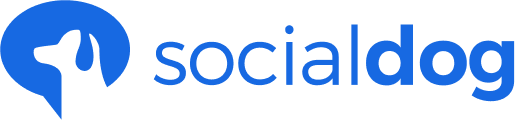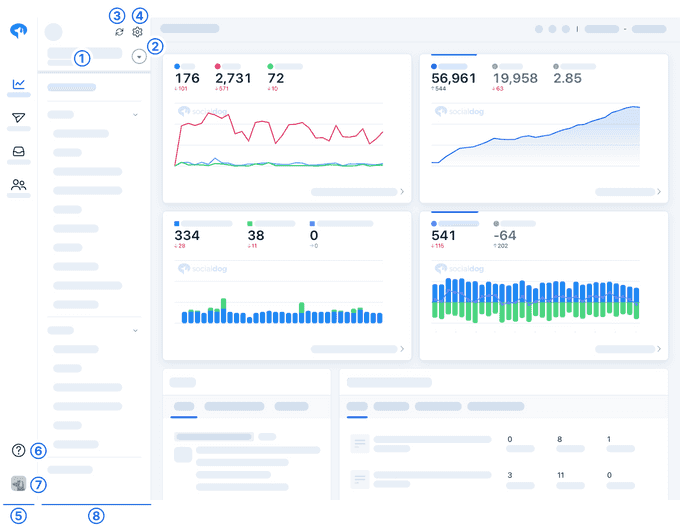This article has not yet been translated in the language shown. It is displayed in machine translation, but it may be incorrect.
The dashboard allows you to view a summary of data such as follower trends, as well as information such as recommended actions.
The SocialDog dashboard is explained below.
※The available features vary depending on the plan. For more information on plans, please see the plan table.
1. Active Twitter account
Displays the username of the currently active Twitter account.
2. Change Twitter accounts
Click to change the currently active Twitter account.
SocialDog allows you to connect multiple Twitter accounts.
3.  (Retrieve the latest data from Twitter)
(Retrieve the latest data from Twitter)
Retrieve the latest data from Twitter. In same cases data retrieval may take 20-30 minutes to complete.
4.  (Per account settings)
(Per account settings)
Settings related to Twitter accounts.
5. Navigation bar
Navigate to the different features of SocialDog.
6. Help menu
Find information about how to use SocialDog, or contact SocialDog for support.
7. Settings menu
Settings related to your team or SocialDog account such as adding Twitter accounts and changing plans.
8. Sub-navigation menu
Displays a different menu depending on which feature is currently selected. For example, when using 'Analytics', a menu for the various analytics features will be displayed.
Graphs
Displays information about your Twitter account in graph form.
Recommended actions
Displays recommended actions to be taken in order to effectively manage your Twitter account.
Inbox
Displays your inbox.
Follower timeline
Displays users who recently followed or unfollowed you.
Post performance
Displays the engagement of recent posts.
Scheduled Tweets
Displays drafts and upcoming scheduled Tweets.