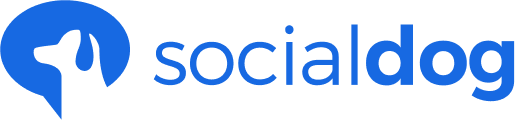This article has not yet been translated in the language shown. It is displayed in machine translation, but it may be incorrect.
This glossary explains some of the most common terms found in SocialDog.
A - F
Advanced Filters
You can use advanced filters to narrow down the list.
Analysis
You can analyze follower acquisition, follower analysis, and tweets.
Block
You can also "block" Twitter with SocialDog.
Bulk booking
You can upload a CSV file to add the reserved posts together.
Draught
You can add it to your drafts from the list of scheduled posts. Go here to save it once without tweeting immediately.
Fans
Users who are followed but not followed (you can follow back).
Filter (esp. camera)
You can use filters to filter users by criteria.
Follower Acquisition Analysis
Follower Analysis
You can see the data of your followers.
Mute
You can also "mute" your tweets in SocialDog.
G - M
Hidden list
These are the users you don't want to show on SocialDog.
Inactive
Users who follow you and have not tweeted recently (including retweets)
Inbox
This is the screen where you can see the Mentions and Keyword Monitor you have received.
Keyword Monitor
This feature automatically collects tweets that contain specific keywords.
N - S
Posting Schedule
You can tweet or add to your reservation slots now.
Protection List
This is a protected user who cannot be unfollowed.
Quick Tweets
You can automatically get the latest posts from your RSS feeds. From here you can easily add a tweet to your subscription list or add a timed tweet.
Reciprocal follow-up
Retweeted
You can see a list of users who have retweeted your tweets.Users who are following and being followed.
Reservation Retweet
You can reserve a retweet.
Reservation limit
You can tweet at a specific day and time each week.
RSS auto-posting
When there is an update to the website, blog, etc. You can have them automatically tweet from your Twitter account.
T - Z
Team
The "Team" feature allows multiple users to collaboratively manage their Twitter accounts.
Timed Tweets
From the list of scheduled posts, you can tweet at a specific time.
Tweet analysis
You can see the data by day and time of day.
Tweet history
You can see the history of your tweets on SocialDog and Twitter. You can also see your likes and retweets.
User Details
You can see information about the user. You can also mute and block users.
Unfollowed
These are users who are following you, but not following you.