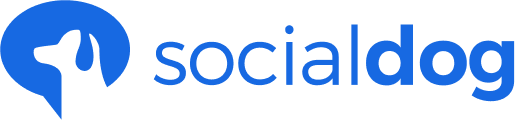- SocialDog Help
- Post
- Using posting times
Add a tweet to a scheduled slot
Update date: December 28, 2018
This article has not yet been translated in the language shown. It is displayed in machine translation, but it may be incorrect.
To add a tweet in the reservation frame you must first set up a reservation frame.
You have to create your posting times first.
Add a tweet to your posting times
- Click Tweets and then Scheduled tweets.
- Enter your tweet in the input window.
- Click the down arrow to the right of the button and select Add to queue.
- Make sure that the button is set to Add to queue and click the Add to queue button.
- The tweets you added have been added to the reservation slots.