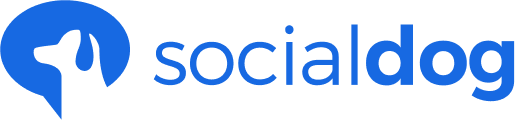This article has not yet been translated in the language shown. It is displayed in machine translation, but it may be incorrect.
About the "Posting Schedule" page
- Post a tweet at a specific date
- Tweets will be sent out in order based on a pre-set "Posting times".
- Tweets with images and videos
- Emoji support
- Support for 280 characters (in English)
※Currently, TwitterBlue is not supported.
A scheduled tweet
- Click "Post" from the menu.
- Enter text in the "What are you doing?" field.
- Select the posting date and time, click the "▼" button, and select "Scheduled post", "Add to the beginning of the reservation slot", or "Add to the reservation slot" from the drop-down menu. Then, click the button of the target menu.
Check the preview of the tweet (browser only)
After following the steps above and entering text in the "What are you doing?" field, the preview of the tweet for both smartphones and desktops will be displayed on the right.
※This feature is only available in the browser version.Types of Submissions
Tweet Now!
Tweet now. This is not a reserved post and will not appear in the list of scheduled posts.
Timed Tweets
Tweets at the specified date and time. Your tweet will be posted automatically at the specified date and time. It's not related to the Posting times date and time.
Add to your reservation
You can check when your tweets will be posted on the Schedule tweets page.
Add to the top of the reservation table
You can add the tweet to the top of the reservation block. This is useful if you want to tweet immediately in the next Posting times.
Tweets that were originally in a reserved slot will be moved back one by one.
Add to the draft tweet
You can add it to your draft and post it later.