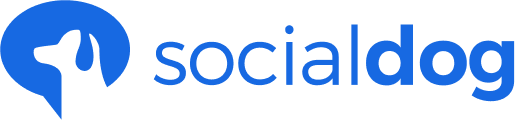Update date: October 18, 2019
This article has not yet been translated in the language shown. It is displayed in
machine translation, but it may be incorrect.
Add a reserved reply to your tweet
- Click posting
- Click Tweet History and click the Reply button for the relevant Tweet
- Enter a comment in your reply
- Click the ▼ to the right of the blue button in the bottom right corner and select Schedule tweet or Add to queue.
- In case of Schedule tweet, you need to set the time
- Click the Add button and you are done. You can see the replies you reserved in the list of scheduled posts.
Plans other than the Business plan (Pro plan and Lite+ plan) cannot see posts from other than SocialDog in the "Posting History" section.
To schedule a response to a tweet that is not displayed in SocialDog, you can use the extension. The extension allows you to schedule posts from the official Twitter Web App.
Reserve replies to other people's tweets.
- Click the "Reply" button of the tweet from your Inbox.
- Enter a comment on the reply.
- Click the ▼ to the right of the blue button in the bottom right corner and select Schedule tweet or Add to queue.
- In case of Schedule tweet, you need to set the time
- Click the Add button and you are done. You can see the replies you reserved in the list of scheduled replies.