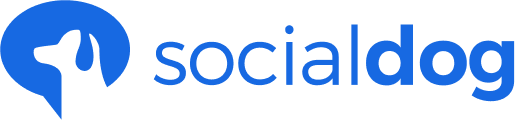- SocialDog Help
- Post
- Scheduling posts
Create/Add a thread
Update date: June 25, 2020
This article has not yet been translated in the language shown. It is displayed in machine translation, but it may be incorrect.
If your tweet doesn't fit in 140 characters, you can use the thread.
Threads are a feature of paid plans. Please click here for more information about plans. Threads are also counted towards the plan's limit of one reserved post at a time.
Creating/adding a thread
- Click Tweet
- Click on Posting History.
- Click the + in the bottom right-hand corner of the Enter tweet field.
- The thread has been added. You can add more threads by pressing +.
- Enter the contents of the tweet.
- You can select Schedule tweet or Add to queue from the pull-down menu at the bottom right of the page.
- Your reserved tweets will appear in the list of scheduled posts.