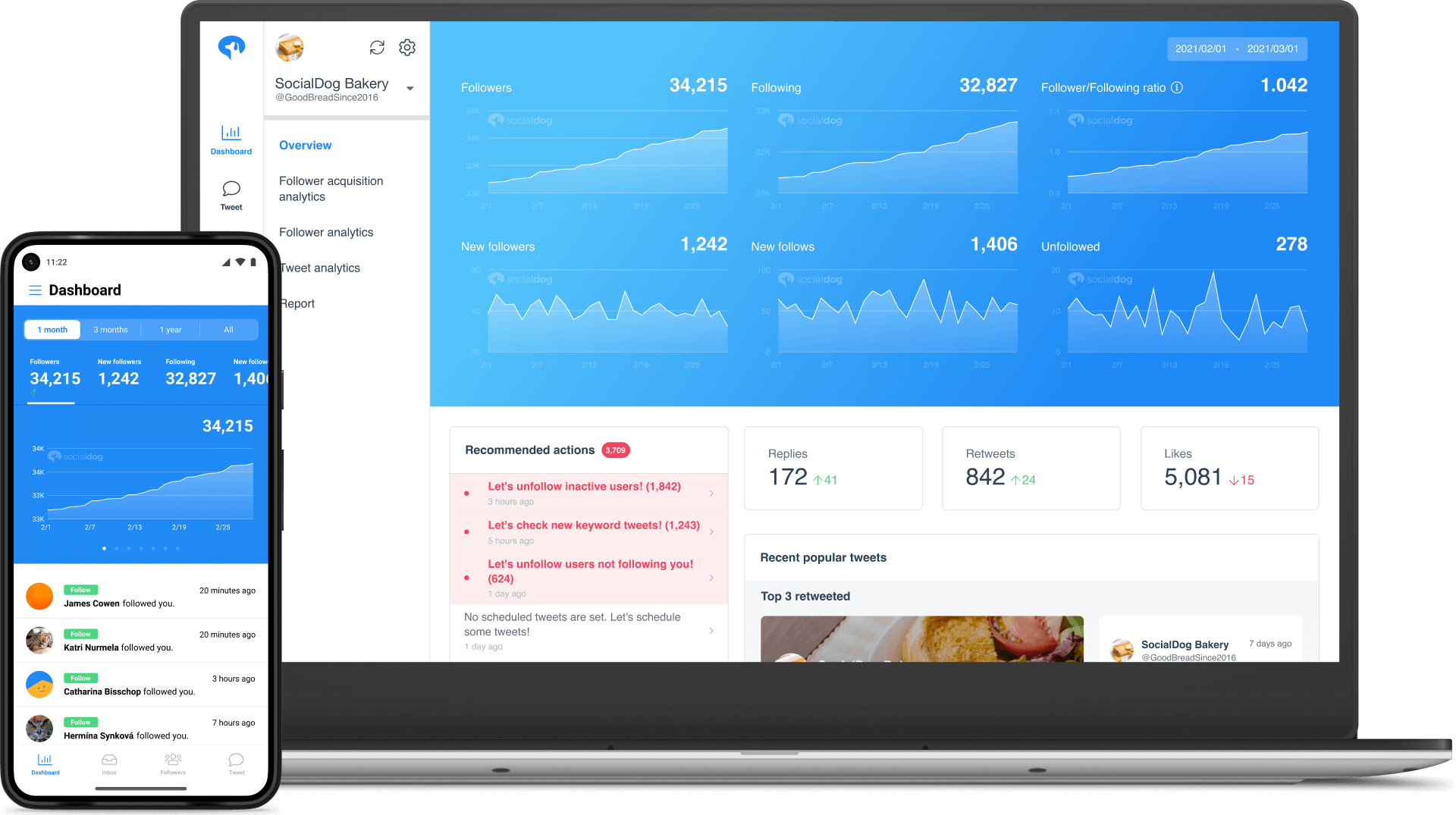- A Beginner’s Guide to Following and Unfollowing) Topics on Twitter
A Beginner’s Guide to Following and Unfollowing) Topics on Twitter
Do you want to get more updates on your Twitter account without following more people? Twitter lets you get more updates and news by adding topics to your account. Read on to learn more about how to follow and unfollow Twitter topics.

Contents
What Are Twitter Topics?
Twitter topics is a feature that lets you choose and follow topics you are interested in. The setting was launched in 2019 to enable the platform to focus more on conversations instead of one-off comments. It enables you to follow topics and people whose tweets are relevant to your Twitter interests list. When you follow a subject, more related viral tweet topics and news will show up in your account timeline. They make it easy for you to navigate through millions of tweets published every day and get content related to your interests.
Where to Find the Twitter Topics List
Many good conversations occur on Twitter daily. But with the high number of conversations, seeing the ones you are most interested in can be a challenge. The Twitter topics list makes it easy for you to find those conversations. Here is how to find topics on Twitter:
When using your mobile device, click “Topics” in your profile menu.
When using the web, Move to the “More” (three dots) icon and click on “Topics.”
How to Follow a Specific Topic on Twitter
Twitter may suggest topics to follow on your account timeline and in search results. However, you can also browse through the Topics menu to find ones to follow. These are steps on how to follow a specific topic on Twitter on your mobile device:
Launch the Twitter app on your iPhone or Android device
Click on your “Profile” icon located in the top left corner.
In the left side menu, click the “Topics” menu to reveal the Suggested, Follow, and Not Interested tabs.
Click the “Suggested” tab and scroll to find all topics and categories.
To follow a topic, click the “+” next to the topic you want to follow.
These are the steps to follow a topic on your web browser:
After you sign in to your Twitter account, click “More” (three dots) on the left sidebar.
Click the “Topics” icon on the menu where you get Followed, Not Interested, and Followed.
Go to “Suggested” and scroll to check the relevant topics.
Click the “+” icon next to the topics suggested to follow.
How to Unfollow Topics on Twitter
If you are no longer interested in a particular subject, it’s easy to unfollow topics on Twitter.
On your account timeline, go to a tweet on a topic you follow.
Click the “V” icon from the Tweet and unfollow.
To unfollow from your Topics, click “Topics” in your Profile menu on your mobile. On the web, move to the “More” (three dots) icon and click “Topics.”
Tap the “X” button beside the topic you want to unfollow.
How to Tweet Under a Topic
Tweeting under a topic makes your tweets be seen by everyone who searches for the topic, not just your followers. Tweeting under a trending subject helps ensure that your message is seen by as many people as possible. Here are the steps on how to tweet under a topic.
On your Twitter account, go to “Compose new Tweet.” A text box to create your tweet will open.
Type the topic into your tweet exactly the way it is in the Trends section of your account profile.
Complete the tweet by typing your message and then post by clicking “Tweet.”
How to Add Topics on Twitter
You can add topics on Twitter to stay up-to-date on things relevant to your business or interests. Equally important, they allow you to see more relevant content related to those topics. Add topics by clicking the “Follow” button next to all those you want to add. You can also add by clicking “Topics” in your profile menu. Browse each topic category and subcategory and click the “Follow” button beside all the topics you want to add. Click “Done” when you have finished.
What to do About Topics Not Showing on Twitter
If you cannot get subjects you are interested in on Twitter, you can search for them. Move to the “More” icon on your account and click on “Topics.” You will see a popup with several topic options. Click on these Topics, and if a topic is not showing on your Twitter timeline, you should be able to find it here.
The Benefits of Following Twitter Topics
Besides staying up-to-date, you can gain several other benefits by following Twitter Topics. When you start following a certain topic, more tweets, news, and trends appear on your homepage. Twitter will suggest what it thinks is of interest to you based on your interactions. This offers you convenience since you get a chance to explore what is trending globally, not just in your locality.
When you follow Twitter topics, you get an opportunity to understand your audience better. You understand what they care about. Understanding your audience’s needs allows you to meet their expectations and have a long-lasting relationship with them.
Following topics allows you to interact and keep in touch with your audience. This makes you improve your content, create better campaigns, and enhance your brand image. You can create authentic campaigns that grab your audience’s attention and remain relevant for a long time.
Following Twitter topics also allows you to get inspiration since all topics you follow are visible on your profile. Thus, your users can see the topics you follow, and you can also see the ones other people follow through their profiles. By seeing the topics other people are following, you get good ideas on which ones you can follow to boost your account engagement with others.
How to See What Topics Someone is Following
It’s useful to see topics other people are following to get an idea of what you should follow to improve your Twitter engagement. Here are steps on how to see the topics someone follows.
On your Twitter account, go to your follower profile.
Click the “More” button (three dots) at the top of the page.
Choose View Topics. Here you will find all the topics they follow.
How to Follow and Unfollow Topics on Twitter
It’s good to follow Twitter topics to stay up-to-date on what is trending in your market space and improve your engagement with your audience. However, you may also decide that you are no longer interested in certain topics you had followed earlier. The following methods tell you how to unfollow on Twitter.
Manually Follow and Unfollow Topics on Twitter
To manually follow a Twitter topic, go to your timeline. While scrolling, you may find topics suggested by Twitter for you to follow. Just click the “Follow” button next to the topic suggested. You can also follow by clicking “Topics” on your profile menu, then “Follow some Topics” to filter by category type. Click the “Follow” button on the topics you want to follow and then “Done” when you finish.
You can also manually unfollow the topics from your Topics or timeline. Click “Topic” on your profile and the “Unfollow” button next to that topic. To unfollow your timeline, go to a Tweet on a topic you follow. Click the “V” icon at the top of that tweet and choose “Unfollow.”
Use a Twitter Bot or Extension
You can use a Twitter Bot or Extension to follow and unfollow Twitter topics. A bot can help you to unfollow many topics at the same time. This helps save time and effort as you follow and unfollow. However, you should note that Twitter prohibits using a bot or extension to perform any activity on the platform. Using them can lead to your account suspension or ban.
Use a Twitter Management Tool
You can use several Twitter management tools to follow and unfollow users and topics. The tools are helpful because they enable you to unfollow hundreds of topics simultaneously. It’s advisable to use a tool that follows Twitter automation rules and one that ensures your data is safe from unauthorized access. Here are some tools you can use to follow and unfollow Twitter topics.
SocialDog
SocialDog is a top tool that allows you to manage your Twitter account more efficiently. It simplifies your Twitter operations, boosts efficiency and engagement, thus allowing you to attain your goals. SocialDog has numerous features that make it easy to perform several activities on your Twitter account.
SocialDog’s follower management feature offers several functions that allow you to follow and unfollow effectively. With the tool, you can unfollow people who don’t follow you or those who have unfollowed you. You can also follow people who you follow similar topics. Besides, the tool allows you to unfollow those you don’t share the same interests with since you may not have a beneficial engagement/conversation with them.
iUnfollow
iUnfollow is another great tool to follow and unfollow on Twitter. With the tool, you can quickly unfollow users who don’t follow you or any other account you want to unfollow. Before you unfollow, the tool warns you that Twitter doesn’t allow mass following then unfollowing. This will enable you to do it moderately to ensure you are not churning followers, which is against Twitter rules. To unfollow, you click “Unfollow” button next to the user you want to remove.
The tool also offers you an option to find users who follow you on Twitter so that you can also follow them too. This feature allows you to follow your loyal fans to increase your followers and boost engagement. iUnfollow has a “Follow Request” feature for protected accounts. Thus, when you follow those users, they need to approve your request so that you can have a mutual engagement. This also helps if you have a protected account since you will find all pending follow requests and approve the ones you feel are beneficial.
Tweepi
You can also follow and unfollow people on Twitter using Tweepi, but not topics. However, this is a tool designed to help you follow and unfollow quickly. Tweepi allows you to follow people based on how they follow and the topics they are interested in. So, you can follow people whom you have similar topic interests. In the same case, you can unfollow those who follow the ones that are of no interest to you.
With the tool, you can remove all accounts that don’t help you attain your goals. For instance, you can remove undesirable, inactive accounts, among others. The tool offers stats that help you understand your followers’ social value. This enables you to determine if they are worth it or not.
Conclusion: Enhance Your Twitter Experience with Twitter Topics and a Twitter Management Tool
Following Twitter topics is one of the ways to ensure that you are updated on what is trending on subjects you or your audience are interested in. It’s a great way to interact more with your audience and get to know them better. The understanding leads to more beneficial engagement that allows you to attain your goals. However, keep in mind that it’s good to unfollow Topics you are not interested in. This ensures that your timeline is not cluttered with trends, news, or even topics of no value to you.
To enhance your account management, it’s good to use a Twitter tool in the process. SocialDog makes it easy for you to follow and Unfollower users and topics on Twitter. Its follower management feature makes it easy for you to follow and unfollow. SocialDog keeps your data protected from unauthorized third parties. There is a free plan available, but to enjoy all of its features and benefits you can choose from one of 3 paid plans.
Business plan for $99/month
Pro plan for $49/month, and
Lite+ for $9/month.
SocialDog offers a 7-day free trial for all of its paid plans.
All-in-one tool for Twitter marketing
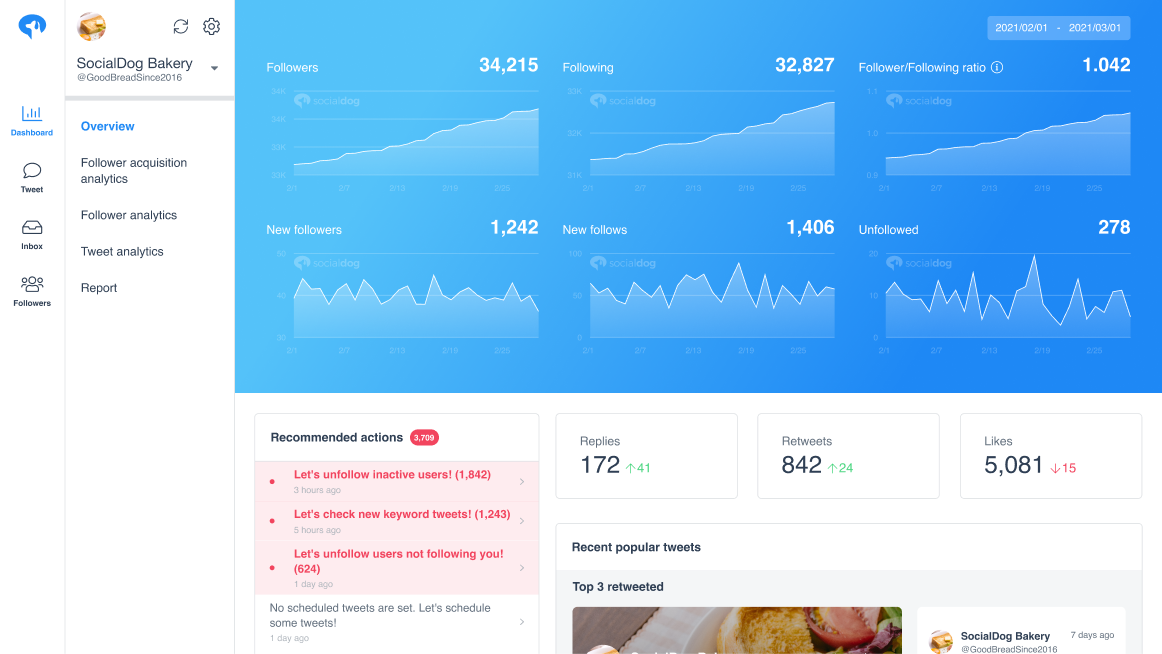
SocialDog has contributed to growing the followers of accounts of both companies and individuals. A range of features are provided to help you efficiently increase followers.
The most read articles of the moment

How to Schedule Tweets to Maximize Reach and Engagement
No matter your reason for using Twitter, whether it is for personal or professio...
Related Article
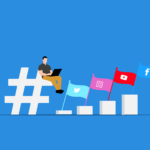
Best Twitter Hashtag Tools For Brand Building in 2023
Twitter users share about 6,000 tweets every second. Keeping track of relevant tweets for brands gets difficult. Hashtags make it easier to find tweets and trending topics relevant to your business – and can be a powerful tool for building your brand. In this article, we’ll discuss Twitter hashtag tools that can help you grow on Twitter. Contents What is a Twitter Hashtag Tool?How to Track Twitter…

How to Use Twitter Impressions Tool to Gauge Content
Understanding your Tweets performance is critical for effective campaign management. Using a Twitter impressions tool is one way to know whether your content has the right exposure or resonates with the audience. Read on to learn how Twitter tools can help monitor tweet impressions. Contents What are Twitter Impressions?Why You Should Monitor Your Twitter ImpressionsUnderstand exposureDetermine the success of your advertisingIdentify trendsUnderstand audience qualityIdentify hashtags helping your…

3 Best Twitter Engagement Tools to Maximize Your Business
Twitter not only keeps you up to date with the latest news but also helps your business engage with your audience organically. It is estimated that the average user of Twitter follows at least five businesses, and 89% of users use Twitter to find new products and services. It highlights the potential for businesses to reach a wide audience and generate leads. However, due to high competition…

The Best Twitter Card Validator Tools You Need Right Now
Twitter is a goldmine for content marketing, receiving 6,000 tweets every second. That’s 350k per minute or 200 billion a year. With so much traffic, it’s crucial to catch your audience’s attention quickly. And you do this with content that’s engaging, useful, and well-organized. Twitter Cards let your content speak volumes even within 280 characters. They make your tweets stand out with rich media like images, videos,…
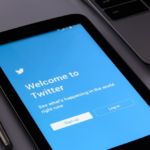
How to Use a Twitter Debugger Tool to Preview Twitter Cards
Creating appealing posts with Twitter Cards leads to more engagement and conversion. But before posting you should validate and preview your tweets to see how they will appear. Read on to learn how Twitter debugger tools can help debug and validate your Twitter Cards. Contents What is a Twitter Debugger Tool?Why You Should Use a Twitter Debugger Tool Identify meta tagsCheck validation instantlyTroubleshoot Twitter card problemsHow to…
Recommended Articles

How to Schedule Tweets to Maximize Reach and Engagement
No matter your reason for using Twitter, whether it is for personal or professional use, scheduling tweets to maximize your reach and engagement is critical for growth in an oversaturated market. Currently Twitter is one of the most popular social media platforms and is growing ever crucial to promoting your business. It may seem difficult at first, with so many options to choose from to schedule your...
New Articles
-
 Instagram Business Analytics: Everything You Need To Know
Instagram Business Analytics: Everything You Need To Know
-
 Instagram Hashtag Analytics: How To Use Them For Brand Promotion
Instagram Hashtag Analytics: How To Use Them For Brand Promotion
-
 How to Track Instagram Stories and Use Them
How to Track Instagram Stories and Use Them
-
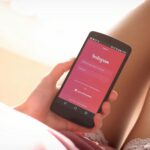 How To Get Instagram Analytics For Your Business Campaign
How To Get Instagram Analytics For Your Business Campaign
-
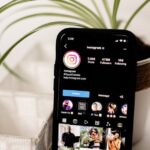 Instagram Analytics: How to Check Other Accounts or Competitors?
Instagram Analytics: How to Check Other Accounts or Competitors?
Essential tools for
X (Twitter) Marketing
SocialDog can be used by people who don't have the time for it, or by people who are serious about it. It also has features and support to help you get results, even if you don't have the time, even if you're serious about it.
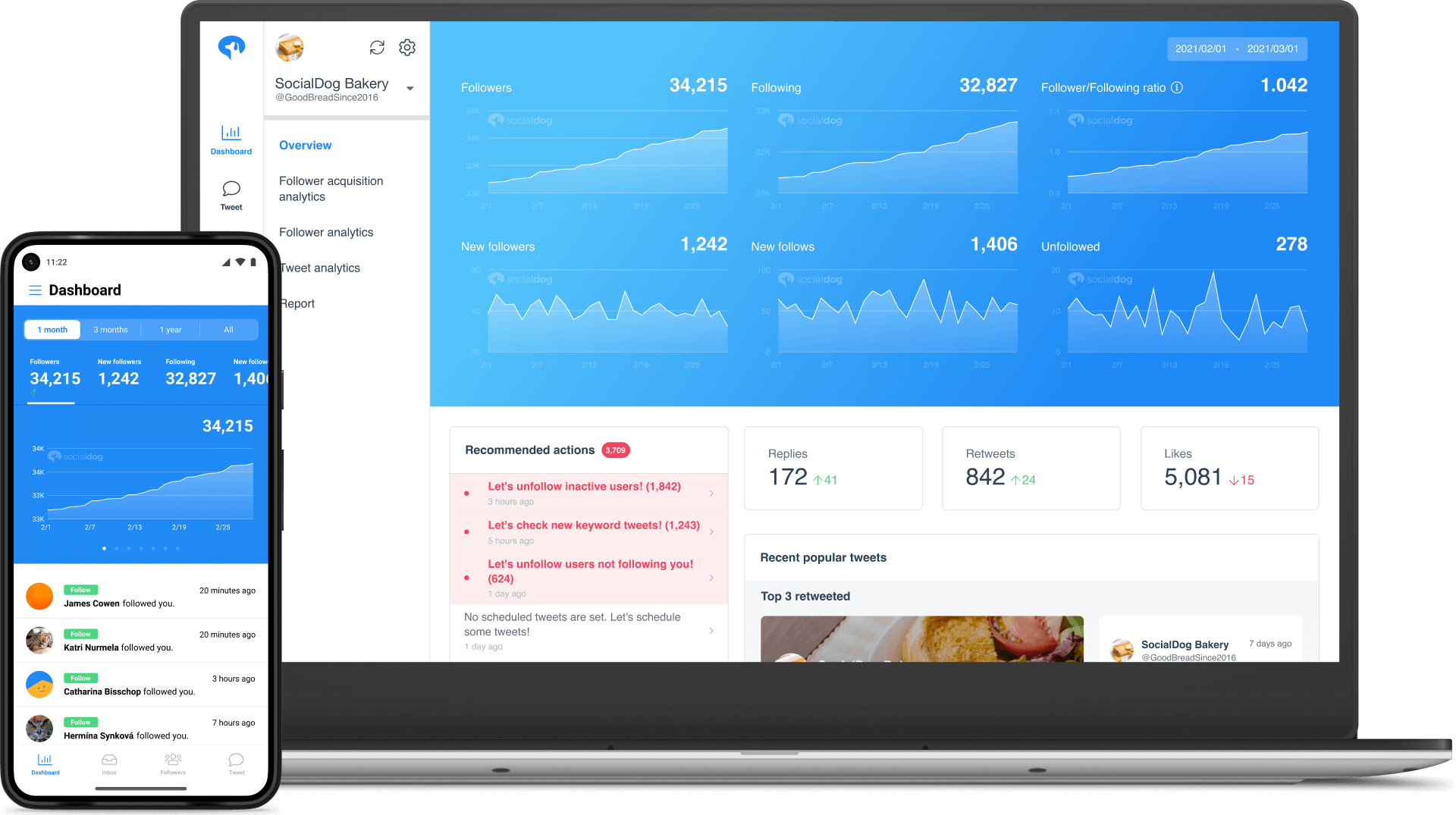 Get Started Now
Get Started Now