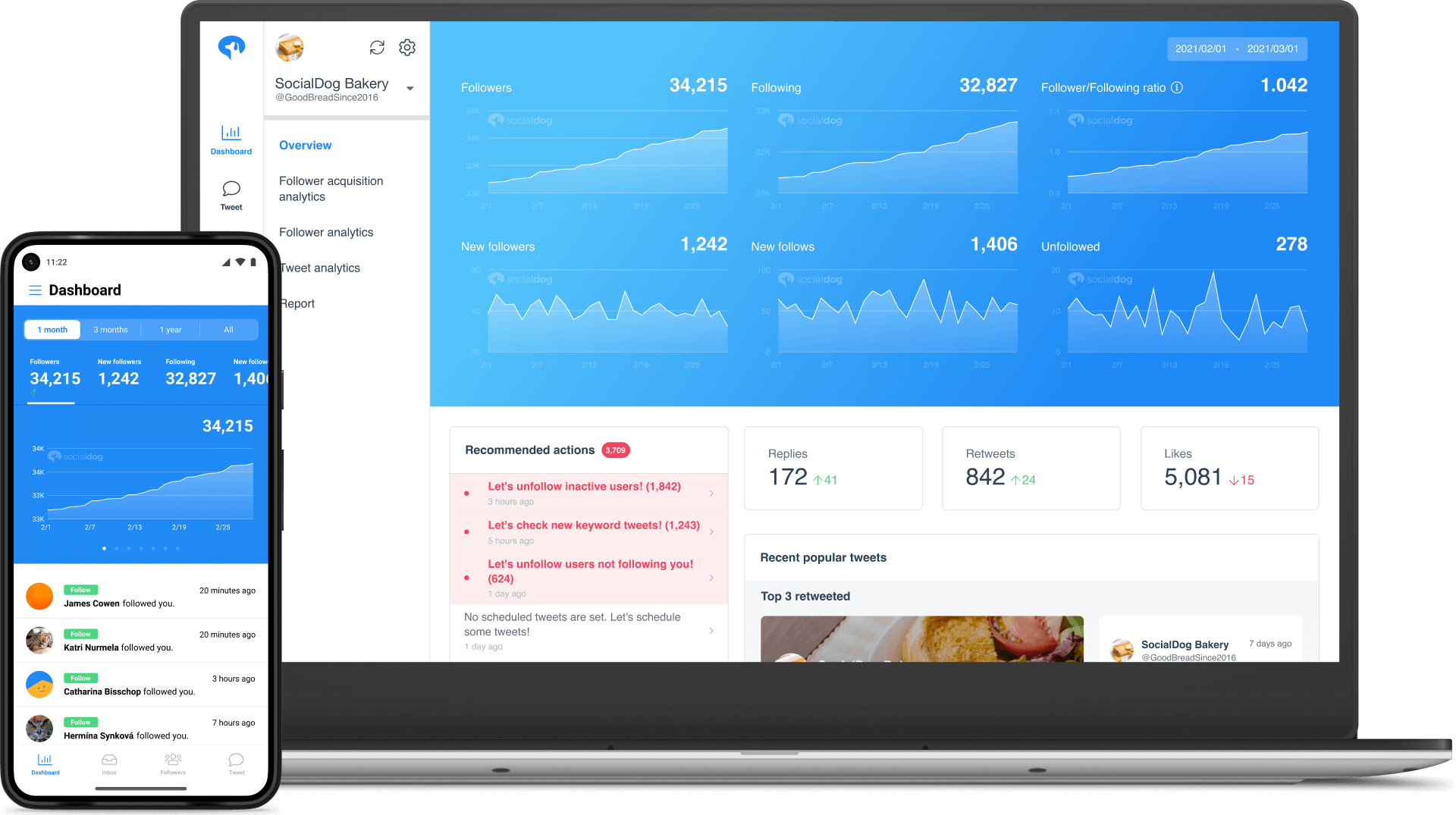- A Beginner’s Guide To Remove Twitter Followers Without Blocking
A Beginner’s Guide To Remove Twitter Followers Without Blocking
Would you like to remove Twitter followers without blocking them? There are various ways you can do it and improve your brand’s social image. Read on to learn more about how to quietly remove Twitter followers.

Contents
Why Would You Remove Twitter Followers?
Having a lot of Twitter followers is good, but ensuring you have the right ones is the most important thing. That’s why it’s good to unfollow unwanted accounts.
You can unfollow users if you don’t want to see their tweets simply because they may be annoying or not relevant. Another reason to unfollow is if the user tweets too much, cluttering your timeline. You may want to unfollow to tidy up your timeline and make it easier to manage your account.
You can streamline your followers from your account without blocking them. And when you unfollow a user, they aren’t notified by Twitter.
Remove Inactive Twitter Accounts
Following inactive Twitter accounts has no benefit to your account. It hurts your follower ratio and affects your account credibility. You can’t engage or get any updates from the inactive accounts, making it necessary to remove them.
Remove Fake Twitter Accounts
Fake Twitter accounts can be unreal users, spam accounts, bots, or silent users. These accounts are stalkers with no posts, use stock profile photos, post incoherent tweets or excess duplicate Tweets. You should remove the accounts because they aren’t beneficial to your account goals.
Remove Offensive or Abusive Twitter Accounts
Twitter has users with different perspectives, voices, and ideas. Thus, you may find some followers posting abusive or offensive tweets. These tweets can be annoying, disrespectful, or cause emotional distress to you. The best option is to unfollow them.
3 Ways to Deal With Unwanted Twitter Followers
There are various ways to deal with unwanted Twitter Followers. These are followers with whom you may no longer share similar interests. You can also unfollow them to improve your follower ratio to make your account more credible.
Mute Users on Twitter
You can mute unwanted users either temporarily or permanently. The mute feature lets you remove their tweets from your feed without blocking or unfollowing them. Muted users don’t know you have muted them, and you can unmute when you want.
A muted user can still send messages, but you don’t get SMS or push notifications from the accounts. All tweets from a muted account are removed from your timeline. You can mute them from their profile or tweets.
To mute from a tweet, go to the “More” (three dots) icon and click “Mute.”
To mute from a user profile, go to the unwanted user’s profile. Click the “More” (three dots) and “Mute” from the options available.
Soft Block Users on Twitter
Twitter only recently added the “remove follower” function. Before then you had to “soft block” people, which means blocking them and then quickly unblocking them. That made them stop following you but they wouldn’t know that you had blocked them.
Soft blocking users differ from hard blocking because users can still view your profile and see your tweets if they search for them. However, it removes them from your followers list (ie: they’re no longer following you), so your tweets will not show up in their Twitter feed.
To soft block a user, go to their profile. Tap “3 dots” at the top right side of their name. On the drop-down menu, click “Remove this Follower.”
Hard Block Users on Twitter
Hard blocking users on Twitter permanently restrict them from seeing your Twitter activities. They can’t DM or reply to your tweets. It’s a great option if you don’t want to hear from them again. You can hard block someone from their tweet or profile page.
To hard block from a tweet, go to “3 dots” at the top of a tweet from the user you want to block. Click “Block” from the options available.
To block from a user profile, go to the profile of the user you want to block. Click “More” (three dots) on the profile page. Choose “Block” from the menu and click to block them.
How to Remove Followers on Twitter
How you remove followers from your Twitter account depends on your device or the Twitter tool used. You can easily unfollow on your desktop, laptop, or mobile device with a few clicks.
How to Remove Twitter Followers on Desktop or Laptop
You can remove followers on Twitter on a desktop or laptop running Windows, Mac, Chromebook, or Linux.
Launch the Twitter website on your web browser and log into your account. Go to “Profile” on the left sidebar. Click “Followers” below your profile details to see your follower list.
Check the user you want to unfollow and click “3 dots” next to their name. Then, click “Remove this Follower” from the options on the menu.
A pop-up with “Remove this Follower” appears. Click on it to remove the user. Repeat the same for all the unwanted users you want to remove.
How to Remove Twitter Followers on Mobile
The “Remove Follower” option is not in the Twitter app. However, you can soft block in the app to remove followers by simply blocking then unblocking them.
You can remove Twitter followers on Android, iPad, or iPhone by logging in to Twitter on your mobile web browser.
Sign in to your account and click on the “Profile” icon in the top left corner. Select “Followers” at the bottom. Choose the users you want to remove from the follower list and click the “3 dots” beside their name. Click “Remove this Follower” and then select “Remove” to confirm.
How to Protect Your Tweets
Protecting your tweets ensures they are only visible to your followers. Protected Tweets also won’t appear in third-party search engines.
To protect your tweets, click on the “3 dots”. Go to Settings, then Support > Settings and Privacy and then Privacy and Safety. Go to “Audience and tagging” and then to “Protect your Tweets” and check the box.
Unfollow Accounts to Clean Up Your Timeline
Unfollowing accounts on Twitter is a great way to clean up your timeline. You can unfollow followers who tweet too much or post irrelevant tweets. This helps you have a few tweets to make your timeline look neat.
You can also unfollow everyone on Twitter to completely wipe your timeline. This allows you to have a fresh start with your account. In this case, you should look for a way to unfollow all on Twitter at once. This helps save time instead of unfollowing one account at a time.
Use a Twitter Management Tool to Assess Your Followers
Assessing your Twitter followers manually can take a lot of time and effort. Using a Twitter management tool makes it easy to assess followers and perform other Twitter management activities.
There are various Twitter management tools you can use. It’s good to work with a tool that allows for more efficient Twitter management. You should only use a tool that follows Twitter policies to avoid account suspension.
SocialDog
SocialDog is an excellent Twitter Management tool for assessing followers. The tool is rich in features that allow you to manage your account more efficiently. When you log into your SocialDog account, the dashboard displays charts and graphs, allowing you to analyze followers.
It displays your followers, accounts you are following, new followers, new follows, and accounts you unfollowed. SocialDog also shows your following/follower ratio.
Showing the ratio helps you take the necessary steps to make your account look more credible. For instance, you can unfollow unwanted accounts or follow more accounts to improve the ratio. A good ratio makes your account attract more followers.
SocialDog has a recommended action feature that guides you on the best steps to take to manage your followers. It allows you to unfollow accounts with different flags, such as inactive users or users not following you.
The tool allows you to check the number of new followers and your follower retention rate. SocialDog enables you to review and analyze factors making your follower count fall, rise or remain constant.
SocialDog allows for more efficient following management. You can follow an account following you, but you are not following by clicking “+ Follow” on the user’s right side. You can also unfollow inactive accounts and non-followers by clicking the “Unfollow” button next to the accounts.
You can choose to use the Lite free plan or one of the 4 paid plans, which include:
Lite+: $9/monthly,
Pro: $49/monthly, or
Business: $99/monthly.
Signing up for the 7-day free trial gives you complete access to all the features of the paid plans.
Circleboom
Circleboom provides an easy way to assess your followers by providing followers/friends insights, account analytics, and tools to find inactive, fake accounts and spammers.
The tool has a Twitter Follower Analyzer feature that lets you find everything you want about your followers. You can analyze your followers and receive a comprehensive analysis to help you decide if you can unfollow them.
Circleboom allows you to monitor and identify spammy and fake accounts quickly. The tool displays all the fake accounts on the board and lets you remove them quickly.
The tool also allows you to spot inactive Twitter accounts. It displays all the inactive users on the Grid showing their profile names, photos, and location. You can have a look at each user to unfollow one by one or remove them in bulk.
Circleboom lets you know all verified Twitter accounts following you back and those that don’t. With verified accounts, you don’t need to unfollow them even if they don’t follow you back. These are accounts of celebrities or other prominent personalities that offer valuable information to keep you updated.
Circleboom has a free plan and three paid plans that include Pro $17.99/month, $54/month and Enterprise, which requires you to contact the company for pricing.
SocialBee
SocialBee allows for easy Twitter account management. It enables you to manage your followers by unfollowing non-followers, whitelisting accounts, and other account management activities. With SocialBee, you can remove non-followers straight from the tool. This helps you attain a good follower ratio.
If you still want to connect with accounts that don’t necessarily follow you back, the tool allows you to Whitelist them. These highly valued accounts provide valuable information on specific topics that keep you updated.
SocialBee features an analytics tab that offers great insights with easy to use charts for each of your connected users. It breaks your Twitter following into several subgroups to use to curate your following list.
SocialBee has three paid plans: Bootstrap $19/month, Accelerate $39/month and Pro $79/month. It also offers a 14 day free trial for the paid plans.
Crowdfire
Crowdfire offers features that make it easy to manage your Twitter account. You can use the tool to better know your followers and get new followers on your account. On the left side of the screen, you find various options such as non-followers, recent unfollowers, fans, and recent followers. Fans are users who follow you, but you don’t follow them back.
You can click on each option to see users fitting the criteria. Crowdfire provides the username, avatar, and the following/follower summary of each account. On the right side, you can follow or unfollow each user.
The tool has a sync feature that allows you to find accounts that followed or unfollowed you recently. Crowdfire enables you to sort users from the least to the most active. This allows you to unfollow the inactive ones after analyzing your account after a specific period.
Crowdfire allows you to add more followers by copying followers. With the tool, you can find accounts similar to yours and develop a good relationship with their followers. A good number will follow you, making you grow your following.
Crowdfire has a free plan but you can also opt for the paid plans that include; Plus $7.48/month Premium $37.48/Month or VIP $74.98/Month.
Conclusion: Use This Twitter Tool Clean Up Your Twitter Account
You can remove unwanted Twitter accounts to clean up your timeline. Some of the accounts you can remove include fake, inactive accounts or users who post abusive or offensive tweets.
In addition to removing the accounts, you can also mute, soft block, hard block them or protect your tweets. Using different Twitter management tools, you can remove the accounts on your mobile, desktop, or laptop.
SocialDog stands out among the Twitter tools because it allows you to clean up your Twitter account. Its follower management features let you unfollow all unwanted accounts quickly. SocialDog’s recommendation feature enables you to unfollow inactive accounts and non-followers by clicking the “Unfollow” button next to the profiles.
SocialDog allows you to clean up your Twitter account fast and safely. Using SocialDog gives you peace of mind because your data is also well secured from unauthorized access. You can also use it without registering a password because it uses Twitter’s official “OAuth” authentication.
All-in-one tool for Twitter marketing
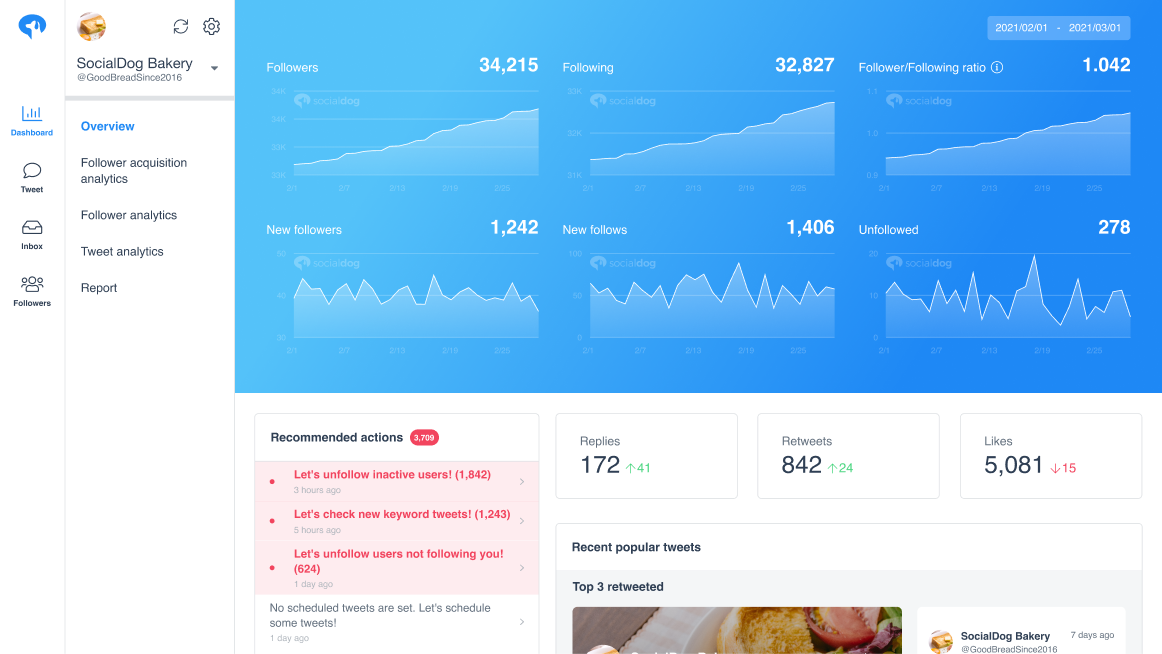
SocialDog has contributed to growing the followers of accounts of both companies and individuals. A range of features are provided to help you efficiently increase followers.
The most read articles of the moment

How to Schedule Tweets to Maximize Reach and Engagement
No matter your reason for using Twitter, whether it is for personal or professio...
Related Article
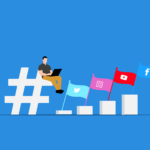
Best Twitter Hashtag Tools For Brand Building in 2023
Twitter users share about 6,000 tweets every second. Keeping track of relevant tweets for brands gets difficult. Hashtags make it easier to find tweets and trending topics relevant to your business – and can be a powerful tool for building your brand. In this article, we’ll discuss Twitter hashtag tools that can help you grow on Twitter. Contents What is a Twitter Hashtag Tool?How to Track Twitter…

How to Use Twitter Impressions Tool to Gauge Content
Understanding your Tweets performance is critical for effective campaign management. Using a Twitter impressions tool is one way to know whether your content has the right exposure or resonates with the audience. Read on to learn how Twitter tools can help monitor tweet impressions. Contents What are Twitter Impressions?Why You Should Monitor Your Twitter ImpressionsUnderstand exposureDetermine the success of your advertisingIdentify trendsUnderstand audience qualityIdentify hashtags helping your…

3 Best Twitter Engagement Tools to Maximize Your Business
Twitter not only keeps you up to date with the latest news but also helps your business engage with your audience organically. It is estimated that the average user of Twitter follows at least five businesses, and 89% of users use Twitter to find new products and services. It highlights the potential for businesses to reach a wide audience and generate leads. However, due to high competition…

The Best Twitter Card Validator Tools You Need Right Now
Twitter is a goldmine for content marketing, receiving 6,000 tweets every second. That’s 350k per minute or 200 billion a year. With so much traffic, it’s crucial to catch your audience’s attention quickly. And you do this with content that’s engaging, useful, and well-organized. Twitter Cards let your content speak volumes even within 280 characters. They make your tweets stand out with rich media like images, videos,…
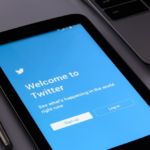
How to Use a Twitter Debugger Tool to Preview Twitter Cards
Creating appealing posts with Twitter Cards leads to more engagement and conversion. But before posting you should validate and preview your tweets to see how they will appear. Read on to learn how Twitter debugger tools can help debug and validate your Twitter Cards. Contents What is a Twitter Debugger Tool?Why You Should Use a Twitter Debugger Tool Identify meta tagsCheck validation instantlyTroubleshoot Twitter card problemsHow to…
Recommended Articles

How to Schedule Tweets to Maximize Reach and Engagement
No matter your reason for using Twitter, whether it is for personal or professional use, scheduling tweets to maximize your reach and engagement is critical for growth in an oversaturated market. Currently Twitter is one of the most popular social media platforms and is growing ever crucial to promoting your business. It may seem difficult at first, with so many options to choose from to schedule your...
New Articles
-
 Instagram Business Analytics: Everything You Need To Know
Instagram Business Analytics: Everything You Need To Know
-
 Instagram Hashtag Analytics: How To Use Them For Brand Promotion
Instagram Hashtag Analytics: How To Use Them For Brand Promotion
-
 How to Track Instagram Stories and Use Them
How to Track Instagram Stories and Use Them
-
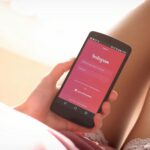 How To Get Instagram Analytics For Your Business Campaign
How To Get Instagram Analytics For Your Business Campaign
-
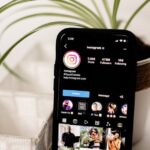 Instagram Analytics: How to Check Other Accounts or Competitors?
Instagram Analytics: How to Check Other Accounts or Competitors?
Essential tools for
X (Twitter) Marketing
SocialDog can be used by people who don't have the time for it, or by people who are serious about it. It also has features and support to help you get results, even if you don't have the time, even if you're serious about it.
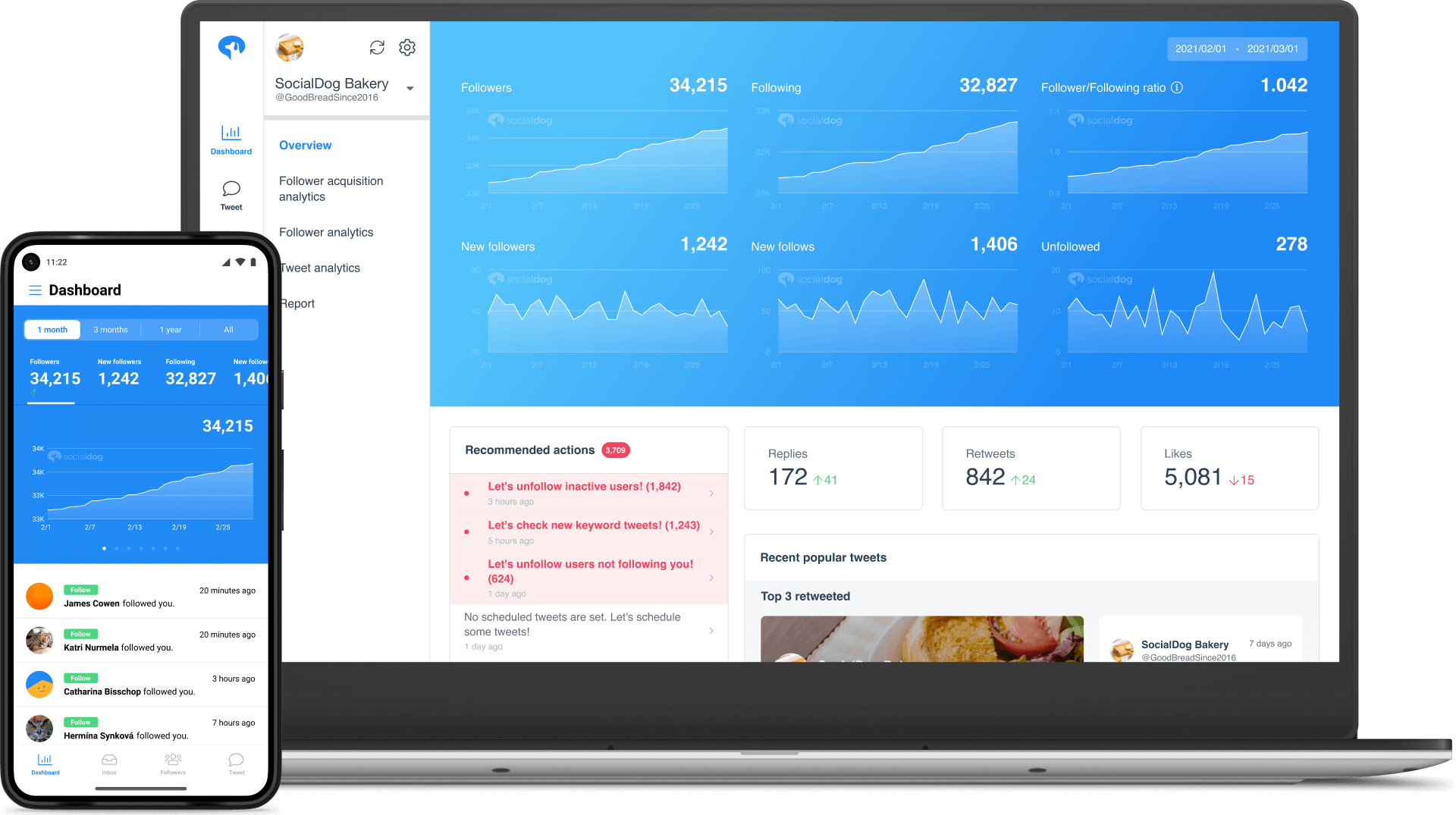 Get Started Now
Get Started Now