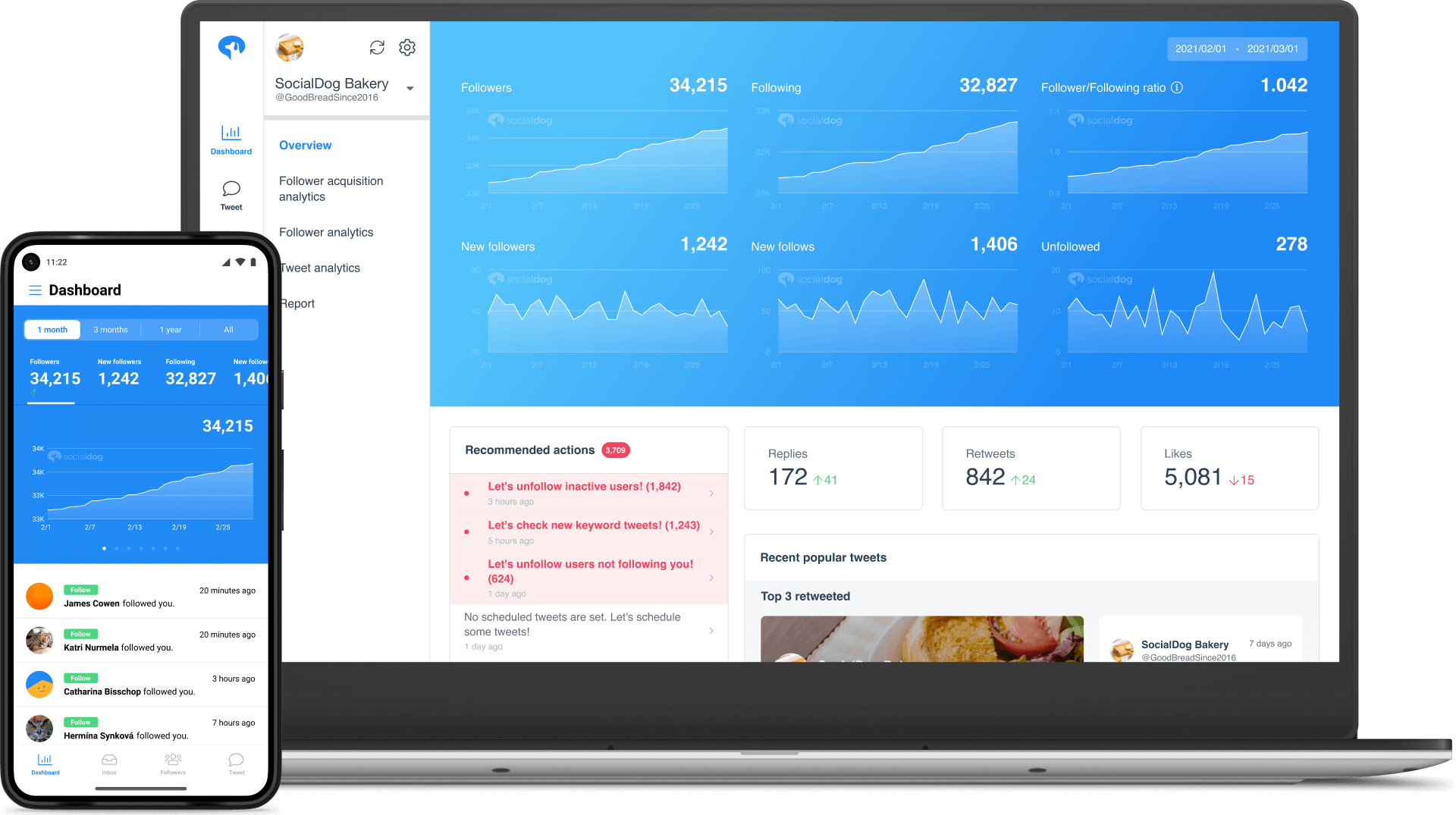- About TweetDeck features: Comparison and Benefits
About TweetDeck features: Comparison and Benefits
To all who wish to use Twitter for marketing, team coordinating, and general social media use: We would like to discuss here in this article the advantages of TweetDeck, the former 3rd party app turned Twitter-owned function that enables users to schedule Tweets, reorganize columns of the display, create a collection, add or remove Tweets from your collection, run a special search function, and control the ability to mute keywords or accounts. We will also provide you with guidance on four useful tools you can use alongside TweetDeck.
Contents
TweetDeck features
Here, we will dive into the actual features of TweetDeck, and they are: scheduling Tweets, reordering columns, creating a collection, adding or removing tweets from your Collection, the Search function, and the ability to Mute Keywords or Accounts.
Scheduling Tweets
Wanna schedule a Tweet?
Normally Twitter by itself has a capacity limit, and you can only Tweet NOW, but TweetDeck scheduled Tweets, also known as a TweetDeck schedule thread, let you override this limit and schedule Tweets to your heart’s content.
Just click the “Schedule Tweets” button (right beneath the Tweet composer). The button expands, showing you a calendar with the time at the top.
Click the day you want your Tweet to be presented to the world. Be sure to use TweetDeck to schedule Tweets in your timezone. Use the arrows at the top if you need to change the month; click on the hour and minute boxes, and you can input the time desired (of course remember to change the AM/PM button as needed).
When you have what you want, click the “Tweet at [date/time]” button. This used to be the original Twitter Tweet button.
Remember TweetDeck is different and that’s a good thing. You’ll be able to schedule your Tweets to be Tweeted out automatically at this exact date and time. A checkmark appears to confirm the scheduled Tweet, after which the Tweet composer closes automatically.
Reordering columns
One cool feature of TweetDeck is a parallel display of multiple columns, which is like your entire Twitter account displayed out on one screen. Feel free to select which columns you want to use, and you can arrange them in any convenient order.
To reorder columns:
Go ahead and click on the filter icon {it’s in the column header and next to the column title}.
Choose the left or the right arrow to decide where you want to move the column. You may also drag & drop the columns, just use the icons in the navigation bar.
Now for which TweetDeck columns you can display, they are:
● Home – This is Your home base timeline
● User – This will be showing the Tweets from specific accounts
● Notifications. For a specific account, also for when that account has Tweets/threads which are reTweeted, liked, or mentioned, as well as when someone follows the account.
● Search – The search button has a column to its own.
● Lists – If you’re following or creating a list, this will appear.
● Collection – Your personal collection of Tweets, hand-chosen, and which you can share with others.
● Activity – The ongoings of the accounts that you follow.
● Likes – When someone likes your Tweet because you’re special ;).
● Messages (from one account) – These will show as the messages for a particular account.
● Mentions (from one account) – If and when someone mentions a particular account.
● Followers – You can follow the activity for a specific account.
● Scheduled – Your future-dated scheduled Tweets.
● Messages (from all accounts) – These are the direct messages from the entirety of your authorized accounts.
● Mentions (from all accounts) – Any mentions from all accounts.
● Trending – Particular worldwide trends that are trending.
Create a collection
A “Collection” is a feature likened to bookmarks and moments, but a little different. A Collection on TweetDeck can be shared, created with a key account, and arranged in any order you like. Although a Collection is not normally publicly visible, the Collection contents are shared with the team function on TweetDeck. As a Collection can be written in URL form, you may share Collection content by giving the URL to other users.
Add or Remove Tweets from your Collection
How to create a Collection column:
Select “Collection” from the TweetDeck menu. A popup will appear, then select “Create Collection.”
Next, enter a name and a description. Any is okay.
Click “save,” and this will add the Collection at the end of the column.
NOTE: Names and outlines of Collections are arbitrary, but you can share the Collection with multiple users by simply using the team function. Avoid confusion by entering names and summary validation rules in advance, as per team function operation rules. This will be the same for the desktop version as in the TweetDeck App, for both TweetDeck Apple iOS and TweetDeck android.
How to add a TweetDeck thread to a Collection:
To input a Tweet into the Collection, there are three ways:
Drag & drop the relevant TweetDeck thread from other columns to the Collection column.
Select “Add to Collection” from the thread menu for what you want to add on the column.
Specify the URL of the thread you want to input.
Search
The TweetDeck search function is a great way to find user-generated content, thoughts, and ideas, specific to what you are looking for.
To use this, click the button on the left and start a new column. This will open a new column on TweetDeck, with more specific search parameters than most people use. The function may be located in a different place for the TweetDeck app, for iOS and TweetDeck android. Select “Search,” and input the search terms into the bar.
A button, located on the top right corner of each column, allows for further filtering by location, mentioned users, verification status, and most interestingly, an engagement threshold. TweetDeck users can search within a numerical range of the number of replies, likes, or reTweets. In this way, TweetDeck offers different filter options that allow for even deeper searching.
Other specific functions of the Search parameter:
Whether or not to include Tweets with images and Tweets with URL.
Whether a TweetDeck thread includes specific words.
Allows for the exclusion of specific words.
Extracting Tweets by date.
The ability to specify the language code of the Tweet.
Whether or not to include reTweets.
Mute Keywords or Accounts
One important feature is that TweetDeck allows for the muting of Tweets across the entire TweetDeck app, by text source. To do this:
Click on the gear icon, located in the navigation menu, and select “Settings.”
Then, click on the “Mute” tab.
Select what type of mute you want to utilize, then enter the text for that which you want to mute.
Click “Mute,” then click “Done.”
If you want to mute accounts from a profile:
Select a username to open that Profile.
Then, click the profile icon, located next to the follow button.
Select “Mute @_____” {a dropdown menu will appear}.
That’s it.
TweetDeck How to Schedule Tweets
Here is a more detailed TweetDeck tutorial on how to use TweetDeck to Schedule a Tweet on TweetDeck itself. You’ll be able to control the timing of a TweetDeck thread in a more step by step fashion.
Open TweetDeck, select your Twitter account
Step 1: Open TweetDeck {the TweetDeck app is web-based, it is not available as an app for a smartphone anymore, neither TweetDeck iOS nor TweetDeck android is active} and select your Twitter account from among the available accounts you have connected to TweetDeck. To do this, just click the “Tweet” button at the top of the navigation bar. Any accounts that you have authenticated on TweetDeck will show as a list at the top. Hover over icons to see the usernames.
TweetDeck also allows you to manage TweetDeck threads from multiple accounts. If you want to choose which accounts to Tweet from:
Select the particular account that you would like to Tweet from. If an account is selected, this account will be highlighted with a green checkmark.
Click the Tweet Composer
Step 2: The composer. You can now post TweetDeck threads, GIFs, polls, and emojis in the new Tweet Composer. TweetDeck’s new Tweet composer is similar to the desktop version, which offers the same support for GIFs, polls, threads, and emojis. You could still manually input emojis or GIFs to threads, but the composer makes it easier. To compose:
Click on “Tweet” {make sure you are logged into your Twitter account. If logged into more than one account, just validate which account you want to Tweet from}.
Compose your thread {with text}. You can put in an emoji, an image, video, GIF, or a poll by clicking on their respective symbols.
If you want to make a thread, there is a symbol for that.
Finally, click “Tweet” in order to share.
Schedule Your Tweet
In order to schedule your Tweets, follow the scheduling instructions from the previous section of this article, on scheduling.
Edit or Delete Your Scheduled Tweet
If you want to Edit or Delete your scheduled Tweets, after changing your mind, you can edit, reschedule, or delete it completely. To do any of these, navigate to the “Scheduled” column and then click Edit or Delete. If you click edit, this will reopen the Tweet composer with that particular Tweet. If you click Delete, the system will ask you to confirm before fully removing the Tweet {permanently}.
Schedule Tweets from Twitter’s web app??
Twitter actually now says you can schedule Tweets right from the regular web app. When you compose a Tweet, you will see a small calendar icon at the bottom of the compose window. Click on that, and you’ll be able to specify when you want your Tweet to be Tweeted.
This feature is recent, as previously 3rd party apps were necessary to fulfill this function. In any event, although this feature exists, there are complications with its use and it is far more primitive than TweetDeck, which is why we recommend taking advantage of the flexibility that TweetDeck provides.
Other 4Tools for Schedule Tweet
These are some other useful apps and tools that you can use to schedule Tweets and manage your account:
SocialDog
Finally, this is what you’ve been waiting for: SocialDog. With 300,000 account users, you can’t go wrong here. In this 3rd party service, you’ll be able to attach pictograms and images to reserved Tweets, and you can preset the Tweet scheduling time in 1-minute units. You can also make reservations for future Tweets by creating a Tweet from the post reservation list. SocialDog lets you make reservations in posting Tweets by using the posting schedule function. You’ll be able to select and set a posting schedule from the Tweet Manager menu.
SocialDog possesses a function that can enable you to set the posting frequency and to post the same Tweet when you make a reservation for scheduling a Tweet. You may easily delete the reserved Tweets, and you can check which posted Tweets from the list you want to coordinate. Another feature is that you can set Tweets with pictograms, so you can post Tweets that stand out on the timeline, smack at the optimal time.
This wonderful service can analyze multiple Twitter accounts with all their diverse array of Tweets and is very useful for controlling the future of your Twitter accounts.
Why not give this TweetDeck app a try?
Available on Apple iOS and Google Play
Hootsuite
With Hootsuite, the owl is in charge. Just kidding, you are. With this app, there’s no limit to the number of Tweets that can be saved and posted, and it is conceivable to connect up to four pictures and one video to saved posts. Moreover, if you attach a long URL in a Tweet, the number of characters which can normally be entered may hit a limit, but Hootsuite can create an abbreviated URL, so you’ll be able to enter the substance of what you want to pull through albeit with fewer characters within the Tweet. In fact, the limit increases nicely to 250 characters. Hootsuite offers administrations on both PC and smartphone apps. Hootsuite permits you to set up reservations for posting Tweets without limitations. Moreover, a function exists which automatically shortens the URL you need to attach within the Tweet, and this will erase excess characters. The tool can be exceptionally helpful for connecting with your Twitter account. Even when you present a web journal article on Twitter or a publicized event, do you ever find that customer response was less than expected?
Actually, there are some tricks of the trade in posting a Promoted Tweet:
・Post during a time in which your followers often use Twitter
・Post more than once!
These functions are good and necessary, but when you are busy with other work, you can’t post that often…
Let Hootsuite take care of that and automate your life a little more.
Available on Apple iOS and Google Play
Buffer
Buffer is an app that allows you to make reservation postings by linking up with multiple social media accounts from different social media companies.
There is a free and a paid plan, and with the paid plan, you can actually increase the number of posted reserved Tweets. You are also able to specify the date and time for posting reservations within your calendar, and you can easily alter reservation settings.
Available on Apple iOS and Google Play
Twuffer
This app will be decommissioned and is currently out of service 🙁
However, definitely consider the other apps and tools presented above. They are absolutely worth a look because the more you automate your life, the more ideal your life becomes.
Schedule Tweets with the Tool
This has been a TweetDeck tutorial for your TweetDeck to help needs, to help you schedule your Tweets, manage threads, and control your use of social media.
All-in-one tool for Twitter marketing
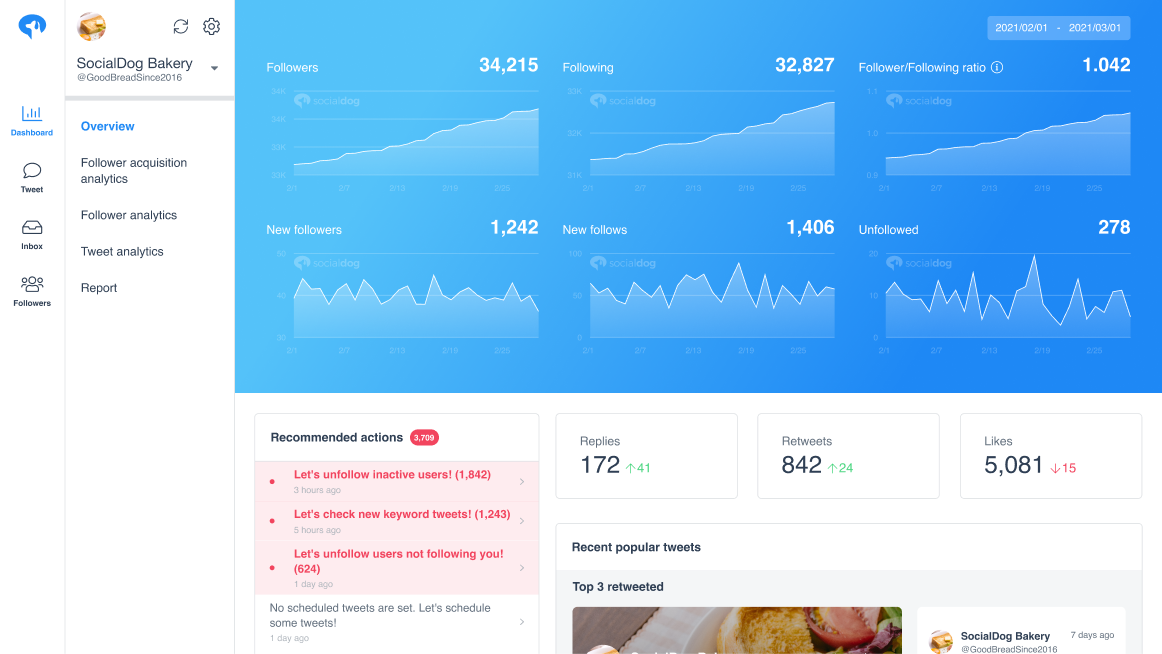
SocialDog has contributed to growing the followers of accounts of both companies and individuals. A range of features are provided to help you efficiently increase followers.
The most read articles of the moment

How to Schedule Tweets to Maximize Reach and Engagement
No matter your reason for using Twitter, whether it is for personal or professio...
Related Article
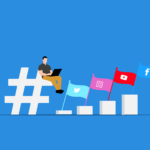
Best Twitter Hashtag Tools For Brand Building in 2023
Twitter users share about 6,000 tweets every second. Keeping track of relevant tweets for brands gets difficult. Hashtags make it easier to find tweets and trending topics relevant to your business – and can be a powerful tool for building your brand. In this article, we’ll discuss Twitter hashtag tools that can help you grow on Twitter. Contents What is a Twitter Hashtag Tool?How to Track Twitter…

How to Use Twitter Impressions Tool to Gauge Content
Understanding your Tweets performance is critical for effective campaign management. Using a Twitter impressions tool is one way to know whether your content has the right exposure or resonates with the audience. Read on to learn how Twitter tools can help monitor tweet impressions. Contents What are Twitter Impressions?Why You Should Monitor Your Twitter ImpressionsUnderstand exposureDetermine the success of your advertisingIdentify trendsUnderstand audience qualityIdentify hashtags helping your…

3 Best Twitter Engagement Tools to Maximize Your Business
Twitter not only keeps you up to date with the latest news but also helps your business engage with your audience organically. It is estimated that the average user of Twitter follows at least five businesses, and 89% of users use Twitter to find new products and services. It highlights the potential for businesses to reach a wide audience and generate leads. However, due to high competition…

The Best Twitter Card Validator Tools You Need Right Now
Twitter is a goldmine for content marketing, receiving 6,000 tweets every second. That’s 350k per minute or 200 billion a year. With so much traffic, it’s crucial to catch your audience’s attention quickly. And you do this with content that’s engaging, useful, and well-organized. Twitter Cards let your content speak volumes even within 280 characters. They make your tweets stand out with rich media like images, videos,…
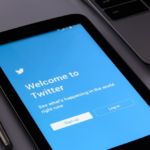
How to Use a Twitter Debugger Tool to Preview Twitter Cards
Creating appealing posts with Twitter Cards leads to more engagement and conversion. But before posting you should validate and preview your tweets to see how they will appear. Read on to learn how Twitter debugger tools can help debug and validate your Twitter Cards. Contents What is a Twitter Debugger Tool?Why You Should Use a Twitter Debugger Tool Identify meta tagsCheck validation instantlyTroubleshoot Twitter card problemsHow to…
Recommended Articles

How to Schedule Tweets to Maximize Reach and Engagement
No matter your reason for using Twitter, whether it is for personal or professional use, scheduling tweets to maximize your reach and engagement is critical for growth in an oversaturated market. Currently Twitter is one of the most popular social media platforms and is growing ever crucial to promoting your business. It may seem difficult at first, with so many options to choose from to schedule your...
New Articles
-
 Instagram Business Analytics: Everything You Need To Know
Instagram Business Analytics: Everything You Need To Know
-
 Instagram Hashtag Analytics: How To Use Them For Brand Promotion
Instagram Hashtag Analytics: How To Use Them For Brand Promotion
-
 How to Track Instagram Stories and Use Them
How to Track Instagram Stories and Use Them
-
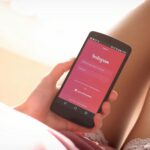 How To Get Instagram Analytics For Your Business Campaign
How To Get Instagram Analytics For Your Business Campaign
-
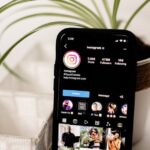 Instagram Analytics: How to Check Other Accounts or Competitors?
Instagram Analytics: How to Check Other Accounts or Competitors?
Essential tools for
X (Twitter) Marketing
SocialDog can be used by people who don't have the time for it, or by people who are serious about it. It also has features and support to help you get results, even if you don't have the time, even if you're serious about it.
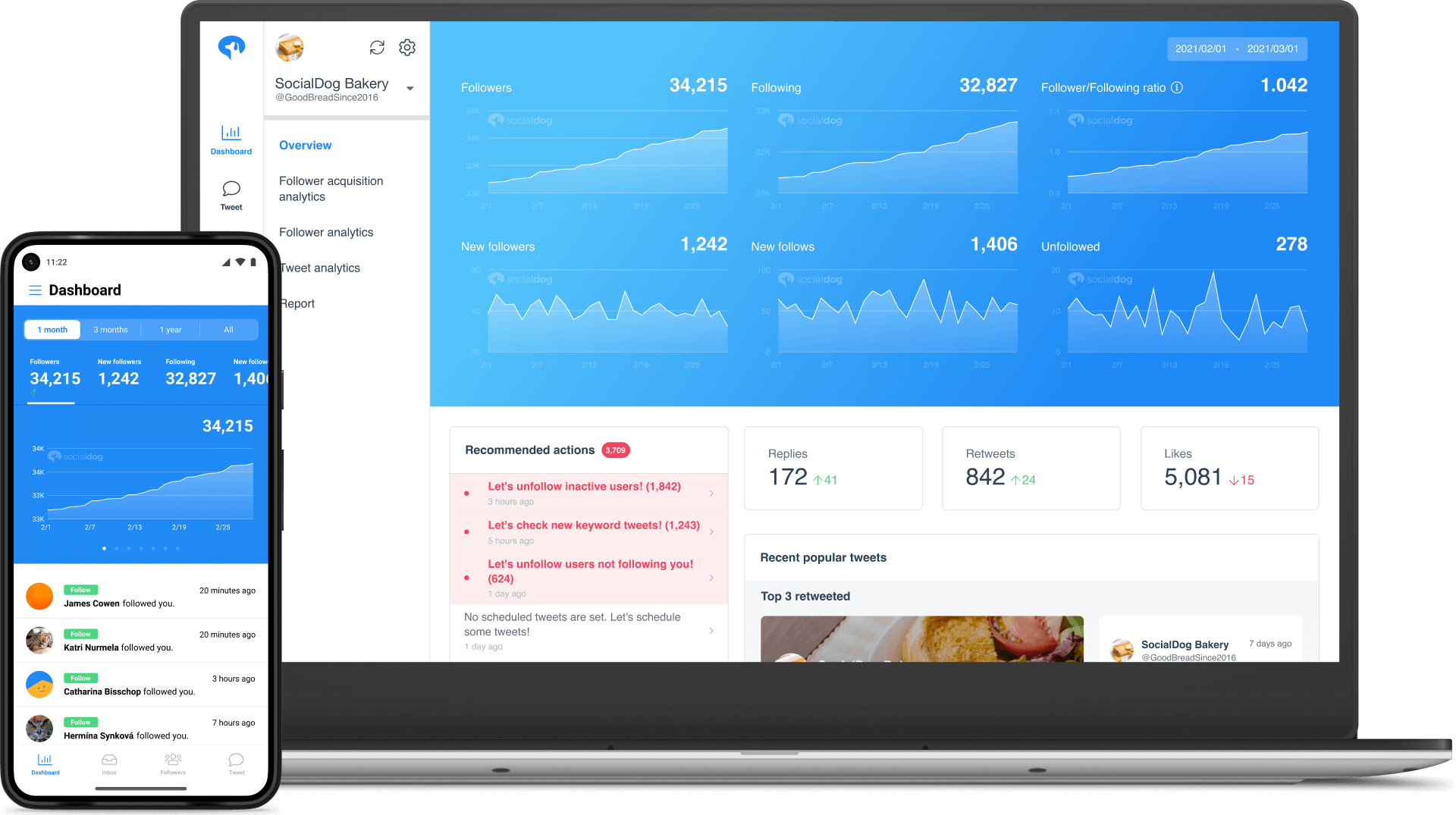 Get Started Now
Get Started Now