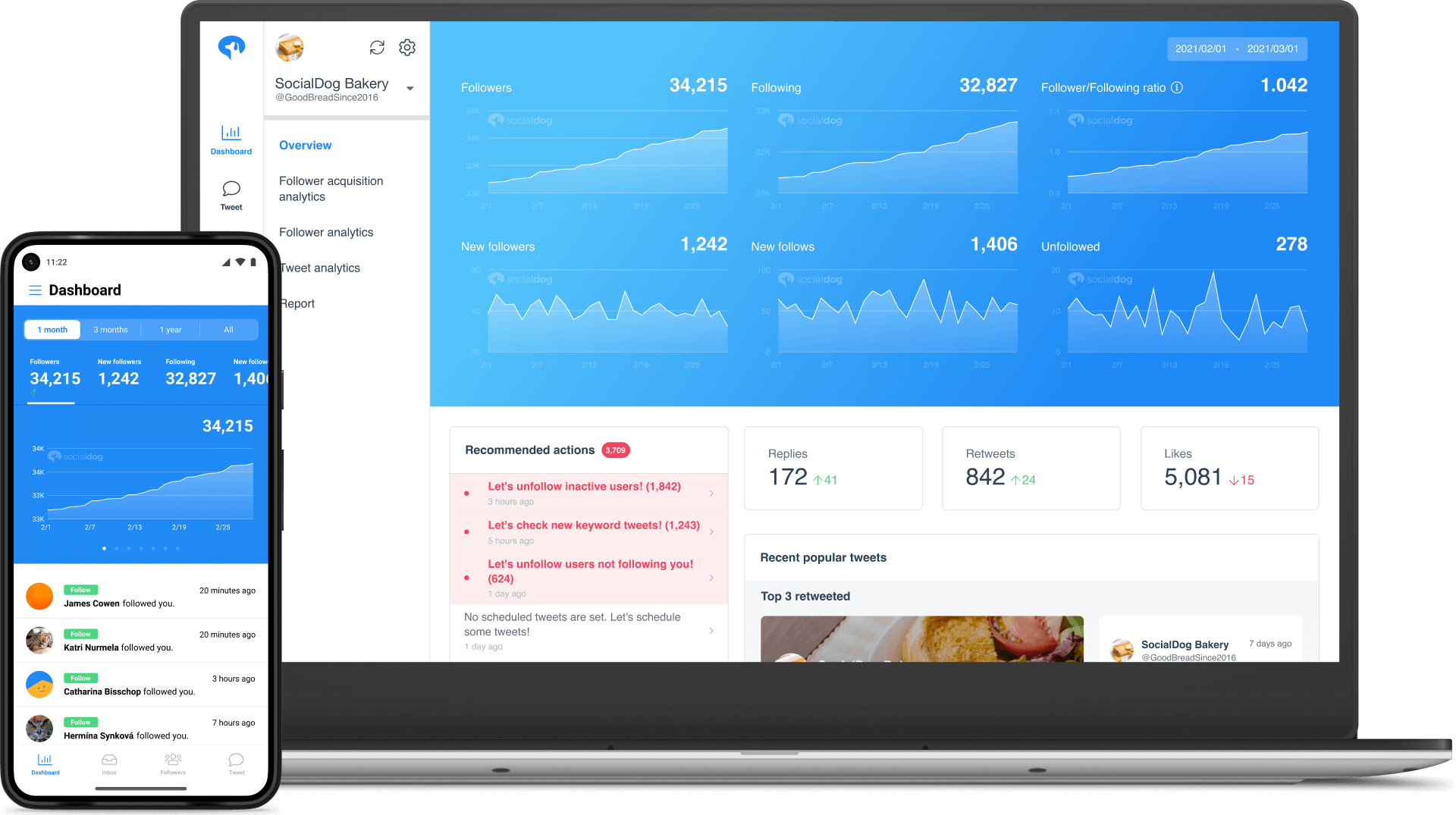- How to Boost Traffic with Twitter Search Analytics?
How to Boost Traffic with Twitter Search Analytics?
You can up your Twitter game with the help of search results relevant to your niche. Here is an in-depth guide to acing Twitter Search Analytics and Twitter Reach Analytics.

Contents
Does Twitter Have Search Analytics?
How can your profile stand out among the more than 350 million active Twitter users,? For marketers and small businesses, Twitter Analytics can be a goldmine as it displays your Twitter account performance and helps boost your online presence.
The Twitter Analytics dashboard provides insights to modify your regular Twitter content to include more topics that interest your target audience. You can identify the best time to post by checking when the engagement rate is the highest. You can get other tremendous advantages by delving into Twitter analytics further.
If you’re wondering how to check your analytics on Twitter, let’s start from the basics.
Visit the Twitter Analytics login page and sign in with your username and password.
Here, you’ll find multiple tabs tracking your Twitter follower analytics, Twitter impressions, engagement rate, mentions, and more..
The dashboard provides the data you need to track your Twitter Reach Analytics. However, if you’re looking for advanced Twitter Analytics tools to measure search analytics and other informative metrics, Twitter allows third-party integration too, which we’ll get to below.
How Do People Search on Twitter?
Twitter has news, memes, opinions, tips, and tricks for success – all rolled into one platform. Even if you’re a Twitter veteran, it takes effort to cut through the noise and expand your network. To do this, search for keywords, hashtags, and the type of content you want on your feed.
To make the best out of Twitter Search Analytics, you should have a clear idea of these common Twitter search techniques. Let us walk you through some helpful Twitter search tips.
Twitter Search Bar

The most basic way to search on Twitter is by using the Twitter search bar.
Enter your search query here to get a Twitter search list of results. These results will have a combination of tweets, photos, videos, accounts, and more.
At the top of your search results, you can sort them by “Latest” and “Top” tweets.
Another useful feature here is to check the list of relevant hashtags and accounts while typing your search query.
Explore Page

The Explore page is your gateway to everything the people around you engage with. You can find all the trending topics from across the world. You can also filter out the news and entertainment pieces according to your interests.
Using relevant, trending hashtags wisely increases your chance of going viral on Twitter.
Twitter Advanced Search
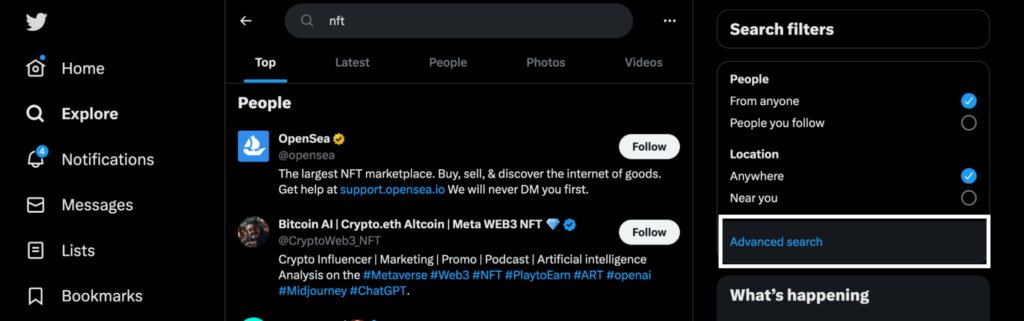
This is where Twitter search gets more interesting. Enter any textual search query in the search box on the right side, as mentioned earlier.
In the upper-right corner, you’ll see the “Advanced search” option. This tool helps you filter the search results according to highly specific criteria. You can specify the date, location, username, keywords, popularity, and more to refine your search results.
The advanced search feature has a different experience on desktop and mobile websites. This feature is still unavailable on the official Twitter mobile app, but we have a workaround for you.
Twitter Advanced Search Parameters
Twitter’s advanced search parameters are not just useful in refining your search results but also offer low-key social listening and monitoring capabilities without any big data analysis.
Let’s see how to use the advanced Twitter search techniques on a desktop.
Words

Once you select the “Advanced search” option, a window opens for further customization. In the “Words” field, type in all the words you want to search for.
You can also choose exact phrases or hashtags, and even exclude certain words or create an either-or filter. Lastly, you can enter the language you want the search results in.
Accounts

Under the “Accounts” tab, you can specify the accounts you want in your Twitter search results. This tab is also helpful in finding tweets to or from some specific accounts in the specified niche, or tweets mentioning certain Twitter users.
Filters

The “Filters” section further refines your search results by choosing to include replies and original tweets or just replies. You can also opt between viewing tweets with and without links. This section is crucial if you’re looking for original tweets only and don’t want the clutter of replies.
Engagements
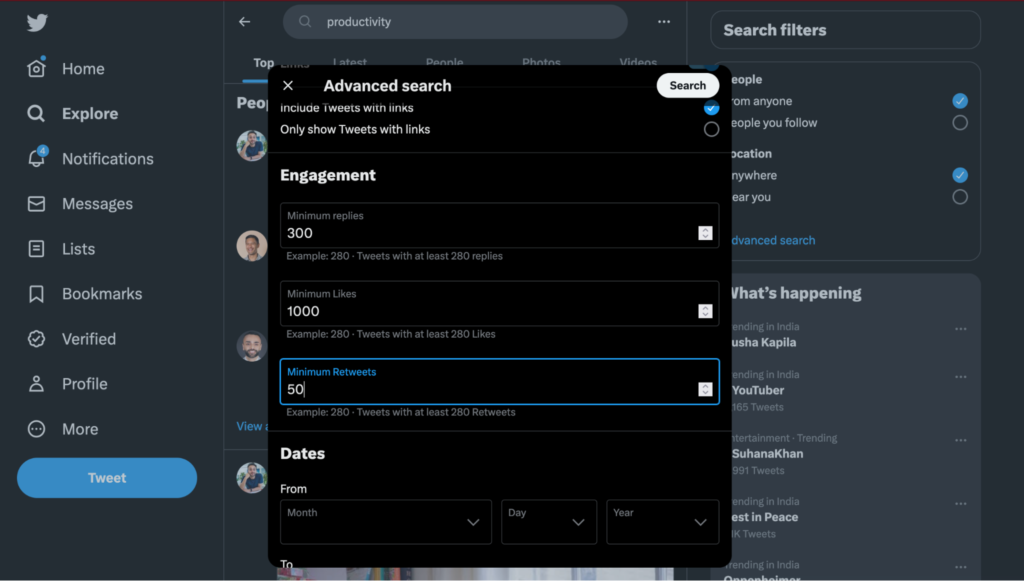
Your Twitter search query can get even more precise by defining the minimum likes, replies, and retweets your target search result must have. This section narrows down your search result to the tweets with the most activity or engagement.
Dates

Finally, set a date range or a specific day of posting to search. This is extremely useful in cases where you’re looking for an old tweet from a certain Twitter user. Save the effort of scrolling all the way to the bottom, and try out the advanced search parameters instead.
Once all the parameters are set, you can search your query and instantly get the desired results. Sort them by popularity (Top), chronology (Latest), people, or media (Photos or Videos). If you want to modify the parameters, visit “Advanced search” again.
If you want to revisit this particular search query with all of its parameters, you can click on the three dots next to the search bar. Click “Save search” and you won’t have to enter them in the future. You can save up to 25 searches per account.

Advanced search option has not made its way to the mobile app yet., but here are some cheat codes to filter search results on from the search bar itself.
Put your exact search phrase in “quotations”
Specify OR: Search for “tea” OR “coffee” (or both)
Exclude words: Search for “MacBook apps paid”
To search tweets from a specific account: Search for “from:account name”
To look for tweets to a specific account: Search for “to:account name”
To find tweets mentioning a user: “@username”
View results from verified users: Type in “filter:verified”
To sort with minimum likes and retweets: Type “min_faves:1000” and “min_retweets:1000”
To find media, type “infographics (your target keyword) filter:media”
To look for tweets from a specific period, search “username since:date until:date”
You can filter through other categories using these advanced queries on Twitter mobile.
Metrics and Insights for Twitter Search Analytics
Now that you understand Twitter search techniques, how can you leverage this search with Twitter search analytics and Twitter reach analytics? This is the key to boosting your Twitter performance and engaging with your target audience .
Simply use an advanced Twitter search to look for your own Twitter account to identify your biggest supporters.
Here are three ways to use advanced search and Twitter search analytics as part of your strategy:
Hashtag Analytics
Search for any specific hashtag relevant to your niche and find all the posts currently trending for that hashtag. Check the “Latest” page to understand the relevance of that hashtag.
If the hashtag is currently hot create a value-added tweet with that hashtag.
In the Twitter Analytics dashboard, you can find your most popular tweets and analyze the engagement by hashtags. If you want detailed insights and support in hashtag analytics, check out a service like SocialDog. It is an all-in-one Twitter management tool focused on enhancing your social media metrics by offering detailed account analytics and social listening features.
Keyword Monitoring
In line with the social listening nature of SocialDog, Twitter search analytics and Twitter reach analytics can help identify the keywords your audience searches for most often. If you find it necessary to respond, drop in through your customer service account.
Advanced searches, help you monitor mentions of your business even without tagging. Notice the top keywords they use for your business. Also, monitor the top keywords your competitors use.
Set up saved searches for certain parameters in your account and understand the market trends. You can also get hyper-specific in your niche to find like-minded people and start interacting with them.
These advanced searches can help you zero in on specific concerns, and if your brand can tap into those keywords, it can help establish you on Twitter.
Trending Topics
You can check out the trending topics using Twitter Search Analytics but there’s more to it.
Discover trends in your niche and tap on the relevant ones using hashtags, memes, or trending tweet styles. This can increase your chance of getting more traction and engagement.
You can also look for users inquiring about the services you or your competitors offer. Respond to these posts to position yourself as a trusted brand in the field.
If no such opportunity arises, leave useful comments on trending tweets to increase your chance of gaining higher impressions.
In addition to these methods, you can maintain a record of your company’s Twitter search analytics. Benchmarking against your highest engagement levels will help grow your Twitter account through data-driven strategies.
You can also use Twitter analytics to get a better understanding of your competitors’ social media presence. Without using any specific Twitter analytics tools, you can check their Twitter audience insights by monitoring the tweets, responses, and mentions.
Conclusion: Leverage Search Analytics With an All-in-one Twitter Tool
To understand Twitter Analytics thoroughly, you should implement these methods yourself and try to leverage Twitter Search Analytics for your account.
To gain even more insights and supercharge your Twitter account, check out the free 7-day trial of SocialDog Pro plan. This tool can help you easily monitor keywords, mentions, and tweet engagement.
SocialDog is a one-stop solution for gaining Twitter audience insights, Twitter impressions, and Twitter follower analytics. Find complete account analytics, schedule tweets, and expand the horizons of your Twitter marketing with this powerful tool.
All-in-one tool for Twitter marketing
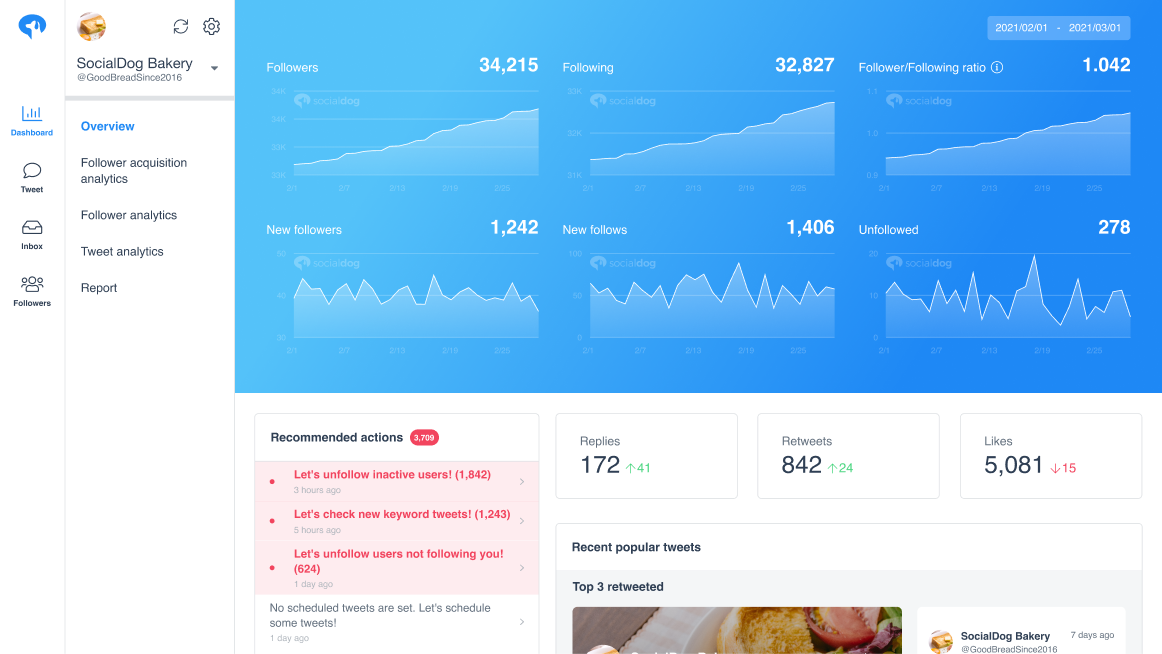
SocialDog has contributed to growing the followers of accounts of both companies and individuals. A range of features are provided to help you efficiently increase followers.
The most read articles of the moment

How to Schedule Tweets to Maximize Reach and Engagement
No matter your reason for using Twitter, whether it is for personal or professio...
Related Article
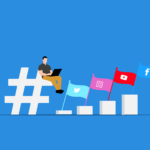
Best Twitter Hashtag Tools For Brand Building in 2023
Twitter users share about 6,000 tweets every second. Keeping track of relevant tweets for brands gets difficult. Hashtags make it easier to find tweets and trending topics relevant to your business – and can be a powerful tool for building your brand. In this article, we’ll discuss Twitter hashtag tools that can help you grow on Twitter. Contents What is a Twitter Hashtag Tool?How to Track Twitter…

How to Use Twitter Impressions Tool to Gauge Content
Understanding your Tweets performance is critical for effective campaign management. Using a Twitter impressions tool is one way to know whether your content has the right exposure or resonates with the audience. Read on to learn how Twitter tools can help monitor tweet impressions. Contents What are Twitter Impressions?Why You Should Monitor Your Twitter ImpressionsUnderstand exposureDetermine the success of your advertisingIdentify trendsUnderstand audience qualityIdentify hashtags helping your…

3 Best Twitter Engagement Tools to Maximize Your Business
Twitter not only keeps you up to date with the latest news but also helps your business engage with your audience organically. It is estimated that the average user of Twitter follows at least five businesses, and 89% of users use Twitter to find new products and services. It highlights the potential for businesses to reach a wide audience and generate leads. However, due to high competition…

The Best Twitter Card Validator Tools You Need Right Now
Twitter is a goldmine for content marketing, receiving 6,000 tweets every second. That’s 350k per minute or 200 billion a year. With so much traffic, it’s crucial to catch your audience’s attention quickly. And you do this with content that’s engaging, useful, and well-organized. Twitter Cards let your content speak volumes even within 280 characters. They make your tweets stand out with rich media like images, videos,…
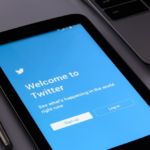
How to Use a Twitter Debugger Tool to Preview Twitter Cards
Creating appealing posts with Twitter Cards leads to more engagement and conversion. But before posting you should validate and preview your tweets to see how they will appear. Read on to learn how Twitter debugger tools can help debug and validate your Twitter Cards. Contents What is a Twitter Debugger Tool?Why You Should Use a Twitter Debugger Tool Identify meta tagsCheck validation instantlyTroubleshoot Twitter card problemsHow to…
Recommended Articles

How to Schedule Tweets to Maximize Reach and Engagement
No matter your reason for using Twitter, whether it is for personal or professional use, scheduling tweets to maximize your reach and engagement is critical for growth in an oversaturated market. Currently Twitter is one of the most popular social media platforms and is growing ever crucial to promoting your business. It may seem difficult at first, with so many options to choose from to schedule your...
New Articles
-
 Instagram Business Analytics: Everything You Need To Know
Instagram Business Analytics: Everything You Need To Know
-
 Instagram Hashtag Analytics: How To Use Them For Brand Promotion
Instagram Hashtag Analytics: How To Use Them For Brand Promotion
-
 How to Track Instagram Stories and Use Them
How to Track Instagram Stories and Use Them
-
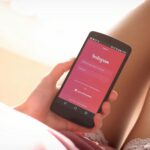 How To Get Instagram Analytics For Your Business Campaign
How To Get Instagram Analytics For Your Business Campaign
-
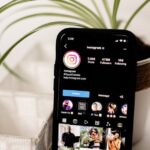 Instagram Analytics: How to Check Other Accounts or Competitors?
Instagram Analytics: How to Check Other Accounts or Competitors?
Essential tools for
X (Twitter) Marketing
SocialDog can be used by people who don't have the time for it, or by people who are serious about it. It also has features and support to help you get results, even if you don't have the time, even if you're serious about it.
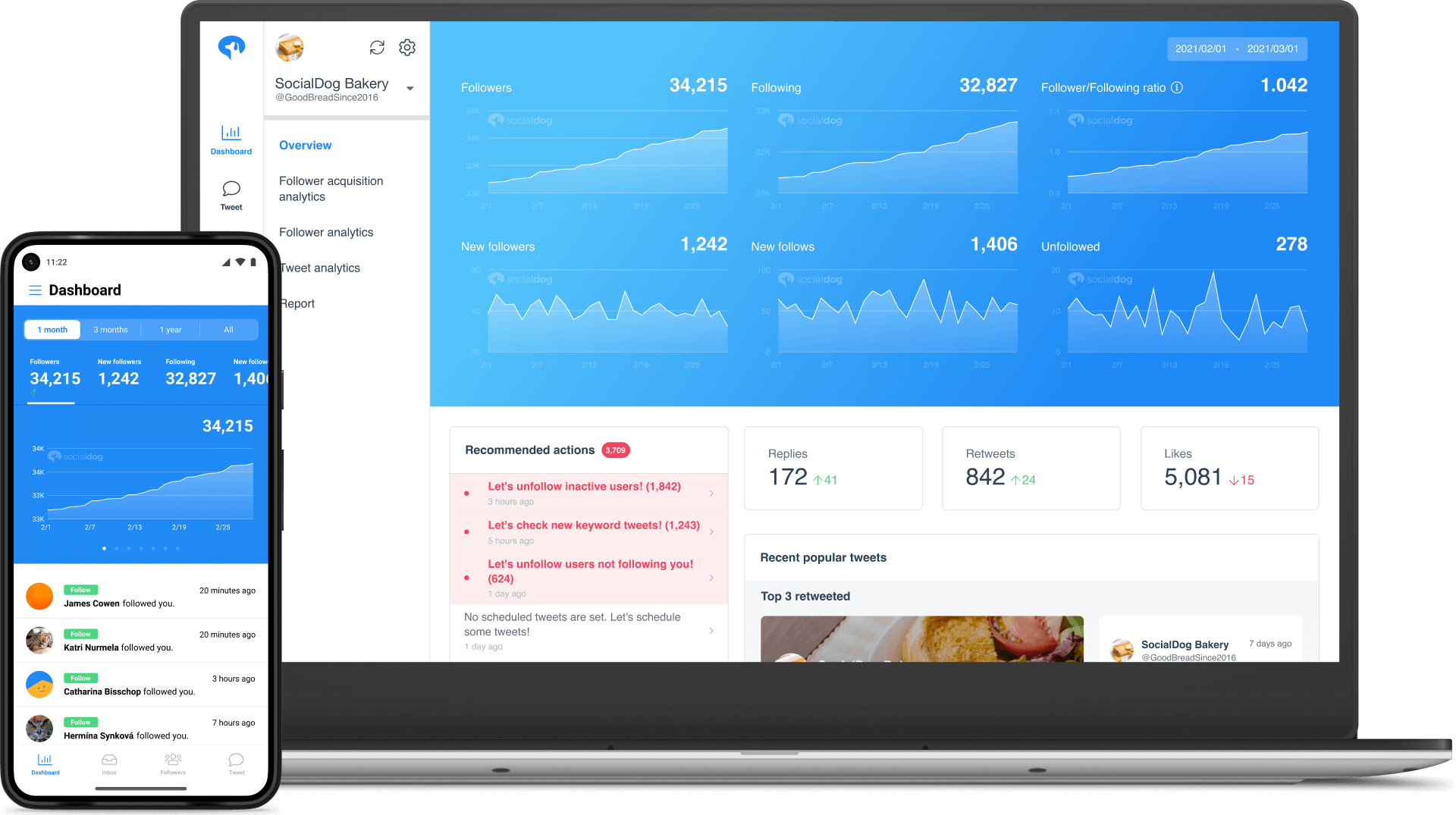 Get Started Now
Get Started Now