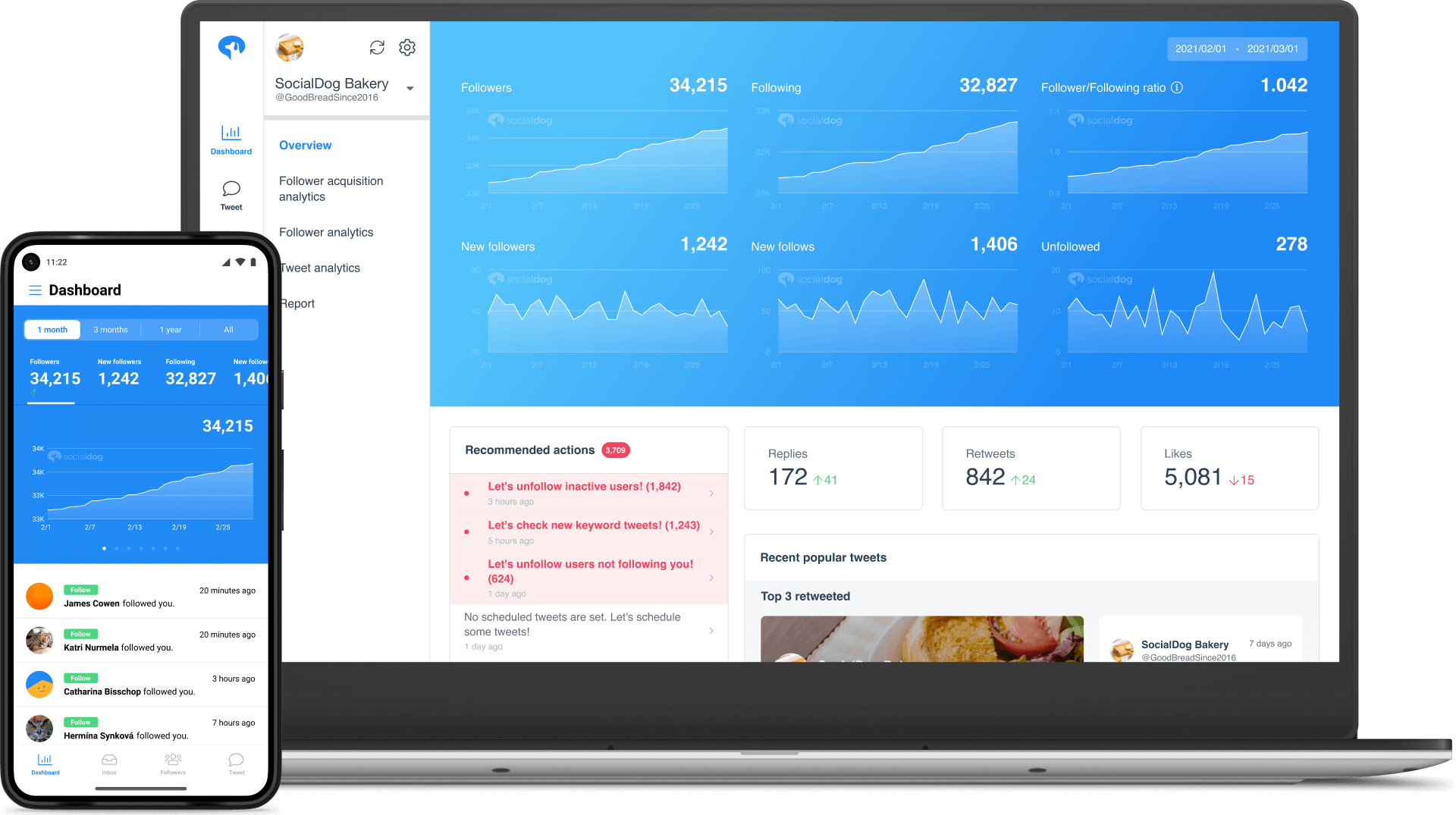- How To Export Twitter Analytics
How To Export Twitter Analytics
Did you know that you can export your Twitter Analytics data? Exporting the data allows you to present it in a professional and easy to analyze format. In addition, you can share and present the data and use it in other programs. Read on to learn how you can export your Twitter Analytics data.

Contents
Is it Possible to Export Twitter Analytics Data?
Yes. It’s possible to export Twitter Analytics data to a CSV file right from the website. From there, you can convert it into a new format for presentation. Exporting the data to Excel or Google Sheets lets you analyze it easily because it is more readable than in a CSV file, allowing you to make informed decisions about your campaign.
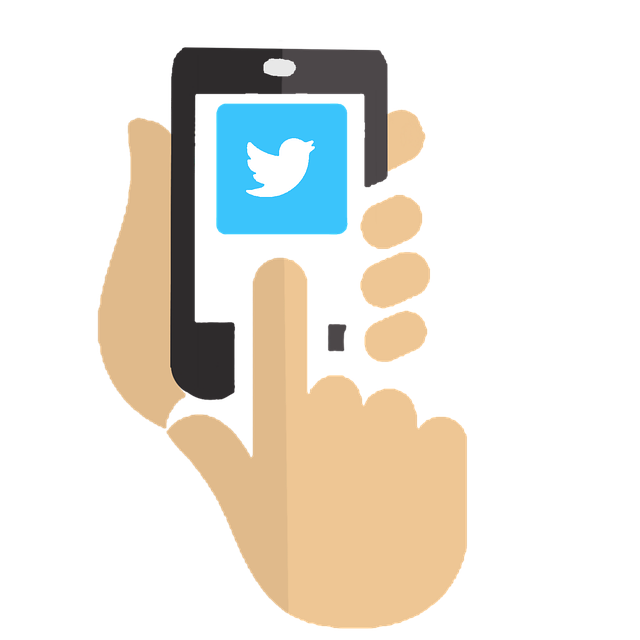
Twitter Analytics is a free tool provided to all users. The Twitter Analytics dashboard is easy to understand, with no learning curve needed to navigate. There are 2 ways you can access the dashboard.
You can either type analytics.twitter.com directly into your browser’s address bar or, from your Twitter account, go to More > Creator Studio > Analytics to launch the dashboard.NativeTwitter analyticshas 3 main tabs: Home, Tweets, and More. The Home tab displays a 28 day summary of your account’s activity, including tweet impressions, profile visits, and followers. Here, you will find the followers you have gained within the month.
The Tweets tab presents a detailed graph of your tweets and the impressions each tweet received. A Top Tweets button on this tab displays the top performing tweets based on the impressions, which are the number of times other users saw the tweets.
The More page has the Videos, Conversion tracking, and Events Manager sections. The video page displays the number of videos you have published and the views earned by each. Conversion tracking shows the number of people who visit your website after viewing your tweets. The Events page has a calendar of events where you can see all events around the globe. You can click on events to get insights on the gender, age group, or location of the people talking more about the event.
Scroll down to see your account history and performance over the past months. The right side of the dashboard has a menu with the option to export data by tweet or by day.
Exporting Data from Twitter Analytics
Twitter Analytics allows you to export data to Excel or Google Sheets for easy analysis. You have the option to export the data by tweet or day. Simply go to your Twitter Analytics dashboard and click the export data button. Here’s how to export Twitter Analytics data to Excel:
Select the Date Range
Click on the calendar on the top right hand of the dashboard beside the “export data” button. Select the data range you want to export and click “update.”
Export Data for Individual Tweets
Twitter Analytics makes it easier to export data for individual tweets into a CSV file. On the dashboard, go to the Tweets Tab. Choose the timeframe using the calendar, then click “Export data” and select “by Tweet.” A CSV file is saved with a detailed list of your tweet data.
The list shows all the tweets you have created during the selected duration. You can see the impressions, engagement, engagement rates, replies, retweets, and other metrics that let you understand your tweet performance.
Export Data According to Day
You can also export data according to day. By doing this, you will find all tweets created daily during the selected duration on the calendar. Go to “Export data” on the dashboard and choose “by day” to download a CSV file of your daily analytics.
Export Data with a Third-Party Tool
Another option to export the data is using a third-party tool. Third-party tools have different features allowing you to do Twitter Analytics and export the data into your desired format. Third-party tools offer you more in-depth insights into your Twitter performance metrics, thus enabling you to make more informed decisions. You can use free or paid Twitter tools based on your budget and analytics goals.
What Metrics Can You Export From Twitter Analytics?

Twitter Analytics allows you to export your report by tweet or by day. When you export by day, you will find the data for your daily performance within the date range selected. Exporting by tweets gives you the performance of individual tweets within the particular date range. You don’t see your daily tweet performance like it happens when you export data by day.
The 2 reports also have distinct columns and present the data differently. For example, export by day has a date column showing all tweets published that day and other metrics. On the other hand, export by tweet has a tweet ID, tweet permalink columns, and the time you published the tweets column.
Tweet Activity Metrics
Tweet activity metrics display the tweet id and the time you created the tweet. The report provides important metrics for each tweet. You will find the impressions, engagements, engagement rates, retweets, replies, likes, profile clicks, hashtag clicks, URL clicks, and others. The report shows how your tweets performed within the date range you have selected when exporting the data.
Daily Tweet Activity Metrics
Daily tweet activity metrics show the daily performance of your tweets for the period you have selected. It shows the number of tweets published every day within that duration. The report includes impressions, engagements, retweets, engagement rates, likes, replies, hashtag clicks, user profile clicks, and URL clicks. It also displays the media views and engagements your content brings daily.
3 Ways to Use Exported Twitter Analytics Data
The exported Twitter Analytics data helps you understand your account performance based on the various metrics provided. The data offers an updated overview informing you whether your campaign is headed in the right direction. Here are some of the ways to use the data.
Evaluate Impressions, Engagement, and Reach
Exported Twitter Analytics data lets you evaluate engagement, meaning the replies, retweets, favorites, follows, and click-throughs your tweets receive. This includes the links and hashtags contained in your tweets. Engagement lets you know the content that resonates well with your audience to help adjust your strategy accordingly.
The data helps you evaluate impressions, which is the number of times your tweets appear on people’s timelines. Note that the impressions don’t only involve users following you, but others too. Impressions help you measure your Twitter presence. The impressions are also important in Twitter Analytics because they are divided by the number of engagements to show your account engagement rates.
The data also helps determine your reach, which is the number of people who see your tweets. This includes even users who don’t follow you but follow others following you. The data helps you make informed decisions on how to promote your tweets to reach more people.
Identify Top-performing Tweets
Your best performing tweets within a specified period are highlighted. This is based on the retweets, replies, comments, clicks, likes, and other interactions. Identifying the top performing tweets allows you to create more of them because you know the hashtags, topics, and keywords that got the most attention from your audience. You also learn more about your audience and what they like, thus helping you in creating more appealing tweets in the future.
Track Campaign Performance
The data is crucial as it shows the overall performance of your campaign. You will understand how your audience responds to your content with the data provided on different metrics. The insights gained help you determine what is working and what is not in your campaign. You should use the exported data to optimize your future campaigns and attain improved results.
Conclusion: Export Twitter Analytics to Use With a Third-Party Tool
There are various third-party Twitter analytic tools you can use for your campaign. These tools offer a more comprehensive report you can rely on to make informed decisions about your campaign performance.SocialDog offers sophisticated, updated, accurate tweet and follower acquisition analytics data.
With the tool, you will view your tweets’ performance through engagement, media, and tweet analytics by time of day. SocialDog also provides followers analytics data that give insights on follower acquisition, follower interests, and background and retention rates. It lets you export the Twitter Analytics data from a .csv file to Excel for easier reading and presentation.
SocialDog also lets you schedule tweets to be posted at specific times of the day during the week. You can create the tweets in the order you want them published on the scheduled times. With the tool you also see tweets containing specified keywords and hashtags, and then retweet, like or follow the accounts to boost your engagement and following.
SocialDog has 3 plans:
Lite+: $9/month
Pro: $49/month
Business: $99/month
Sign up for the 7-day free trial to try all the features.
All-in-one tool for Twitter marketing
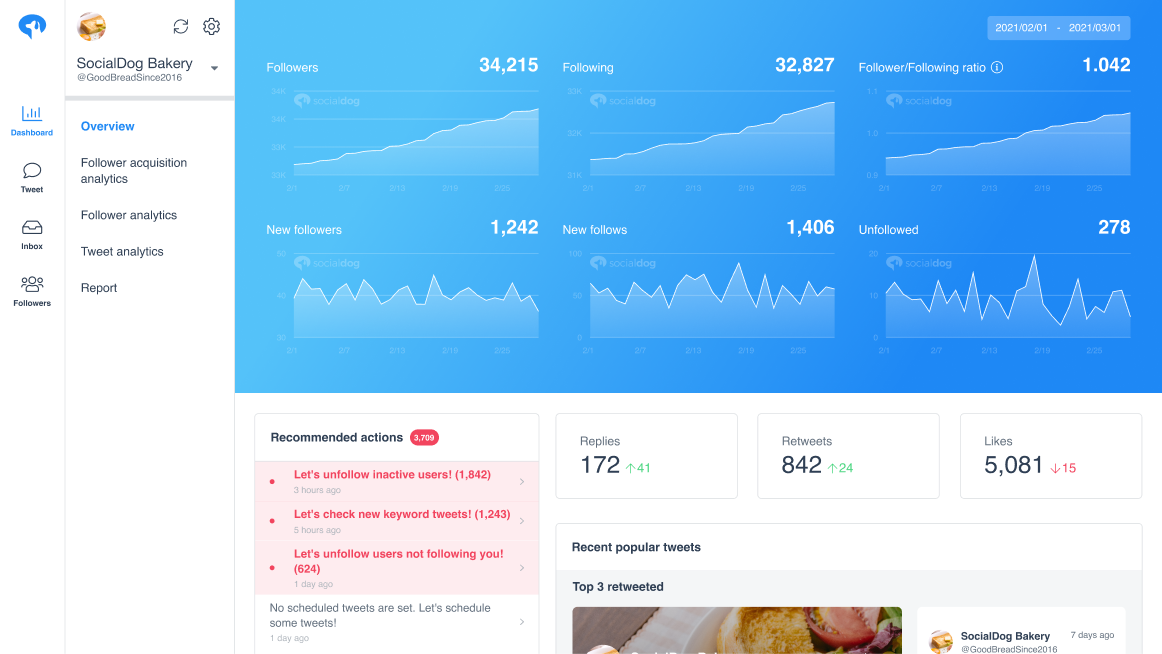
SocialDog has contributed to growing the followers of accounts of both companies and individuals. A range of features are provided to help you efficiently increase followers.
The most read articles of the moment

How to Schedule Tweets to Maximize Reach and Engagement
No matter your reason for using Twitter, whether it is for personal or professio...
Related Article
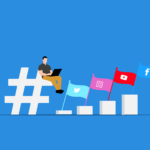
Best Twitter Hashtag Tools For Brand Building in 2023
Twitter users share about 6,000 tweets every second. Keeping track of relevant tweets for brands gets difficult. Hashtags make it easier to find tweets and trending topics relevant to your business – and can be a powerful tool for building your brand. In this article, we’ll discuss Twitter hashtag tools that can help you grow on Twitter. Contents What is a Twitter Hashtag Tool?How to Track Twitter…

How to Use Twitter Impressions Tool to Gauge Content
Understanding your Tweets performance is critical for effective campaign management. Using a Twitter impressions tool is one way to know whether your content has the right exposure or resonates with the audience. Read on to learn how Twitter tools can help monitor tweet impressions. Contents What are Twitter Impressions?Why You Should Monitor Your Twitter ImpressionsUnderstand exposureDetermine the success of your advertisingIdentify trendsUnderstand audience qualityIdentify hashtags helping your…

3 Best Twitter Engagement Tools to Maximize Your Business
Twitter not only keeps you up to date with the latest news but also helps your business engage with your audience organically. It is estimated that the average user of Twitter follows at least five businesses, and 89% of users use Twitter to find new products and services. It highlights the potential for businesses to reach a wide audience and generate leads. However, due to high competition…

The Best Twitter Card Validator Tools You Need Right Now
Twitter is a goldmine for content marketing, receiving 6,000 tweets every second. That’s 350k per minute or 200 billion a year. With so much traffic, it’s crucial to catch your audience’s attention quickly. And you do this with content that’s engaging, useful, and well-organized. Twitter Cards let your content speak volumes even within 280 characters. They make your tweets stand out with rich media like images, videos,…
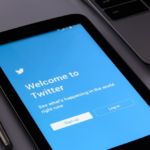
How to Use a Twitter Debugger Tool to Preview Twitter Cards
Creating appealing posts with Twitter Cards leads to more engagement and conversion. But before posting you should validate and preview your tweets to see how they will appear. Read on to learn how Twitter debugger tools can help debug and validate your Twitter Cards. Contents What is a Twitter Debugger Tool?Why You Should Use a Twitter Debugger Tool Identify meta tagsCheck validation instantlyTroubleshoot Twitter card problemsHow to…
Recommended Articles

How to Schedule Tweets to Maximize Reach and Engagement
No matter your reason for using Twitter, whether it is for personal or professional use, scheduling tweets to maximize your reach and engagement is critical for growth in an oversaturated market. Currently Twitter is one of the most popular social media platforms and is growing ever crucial to promoting your business. It may seem difficult at first, with so many options to choose from to schedule your...
New Articles
-
 Instagram Business Analytics: Everything You Need To Know
Instagram Business Analytics: Everything You Need To Know
-
 Instagram Hashtag Analytics: How To Use Them For Brand Promotion
Instagram Hashtag Analytics: How To Use Them For Brand Promotion
-
 How to Track Instagram Stories and Use Them
How to Track Instagram Stories and Use Them
-
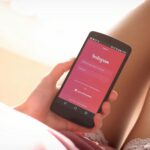 How To Get Instagram Analytics For Your Business Campaign
How To Get Instagram Analytics For Your Business Campaign
-
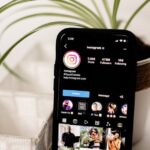 Instagram Analytics: How to Check Other Accounts or Competitors?
Instagram Analytics: How to Check Other Accounts or Competitors?
Essential tools for
X (Twitter) Marketing
SocialDog can be used by people who don't have the time for it, or by people who are serious about it. It also has features and support to help you get results, even if you don't have the time, even if you're serious about it.
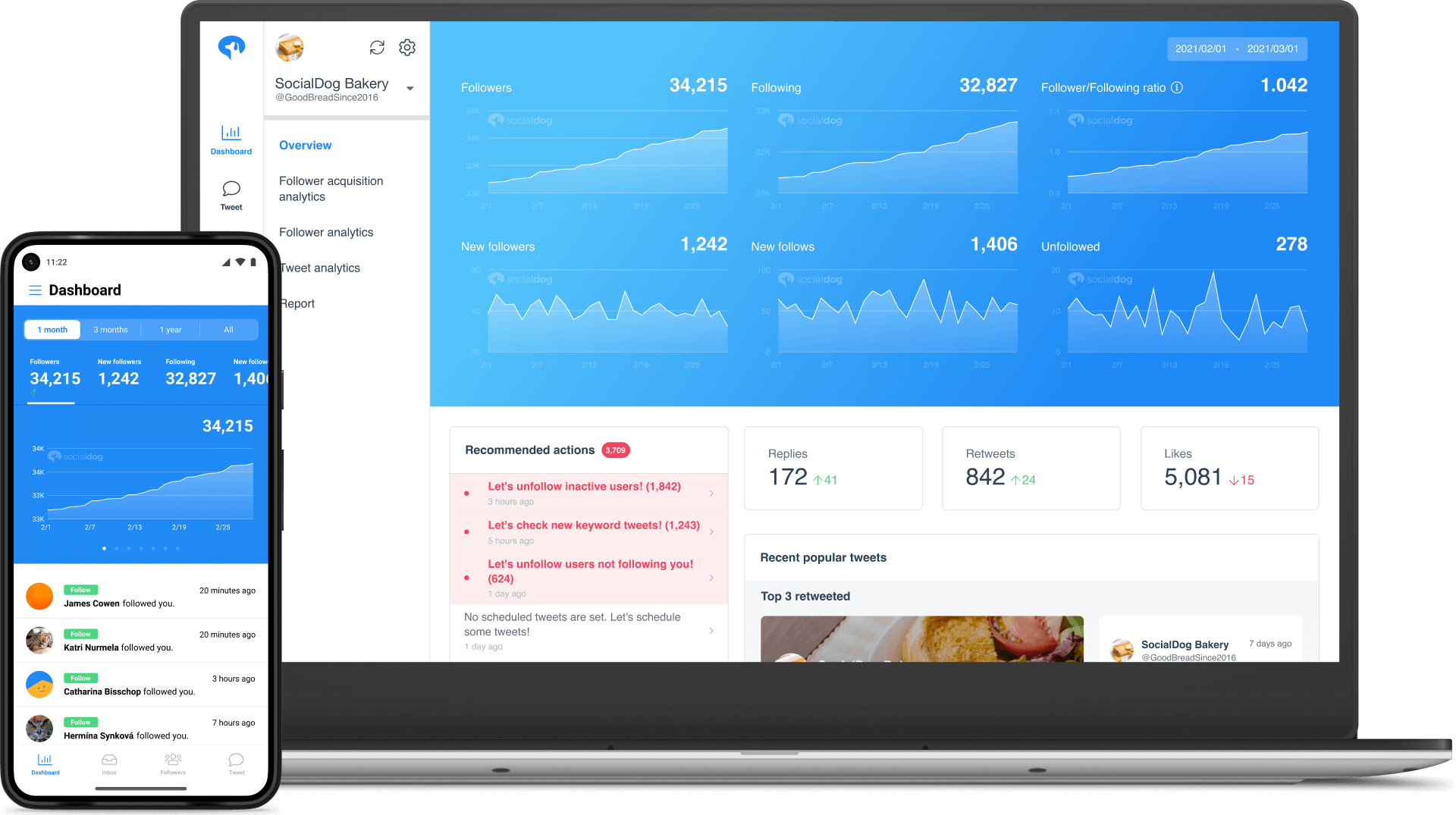 Get Started Now
Get Started Now