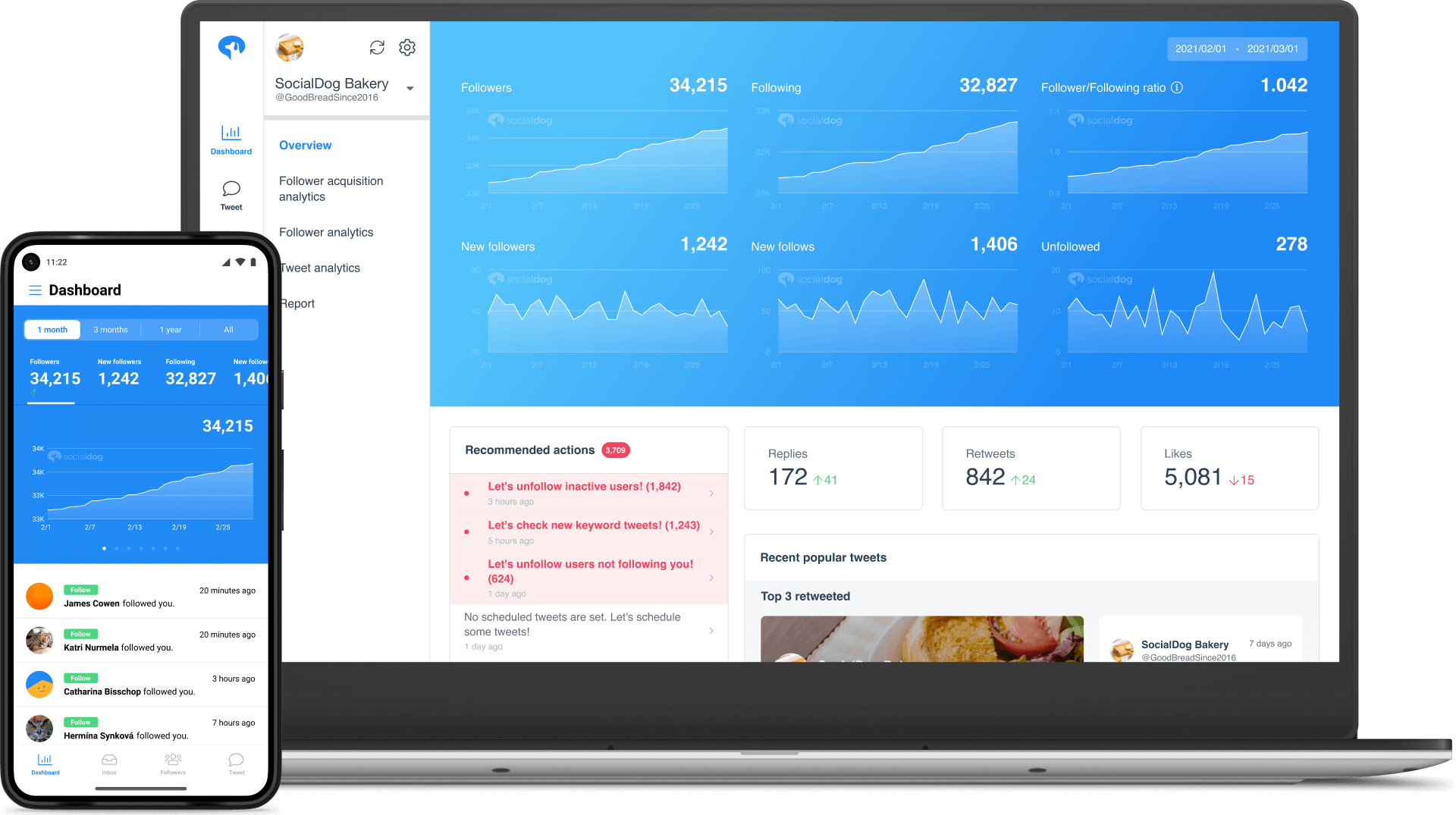- 3 Easy Ways to Track Twitter Analytics in Google Sheets
3 Easy Ways to Track Twitter Analytics in Google Sheets
With the need to stay on top of followers, engagement, trends, and more, maintaining a professional Twitter account can be overwhelming. With Google Sheets, you can track your Twitter marketing effort’s progress from a bird’s eye view. It saves you time and effort and offers reliable and error-free data with its seamless data import and sync.
The best part is that you can easily explain statistics to your manager or client even when you have multiple business accounts with gigabytes of info.
This guide shows you how to track Twitter Analytics with Google Sheets, integrate analytics data, and choose the best tool to do so.

Contents
Can You Track Twitter Analytics in Google Sheets?
Yes. You can not only track Twitter Analytics with Google Sheets, it’s more intuitive than more advanced data analysis tools. Google Sheets is a free web-based spreadsheet similar to Microsoft Excel and can be accessed from almost any device with a Google account.
It comes with tools and functions to make building marketing dashboards easy. You can perform common spreadsheet calculations to analyze and report your results. Also, as most people are already familiar with Google Sheets, your powerful, customizable dashboard can be up and running in no time.
It creates a single access point for your data with real-time editing and sharing. It’s easy to keep the analysis rolling with comments and action items. With better insight into your business’s critical areas, including traffic, marketing campaign traction, and lagging leads, you can improve your marketing strategies.
6 Reasons You Should Export Your Data to Google Sheets
The following are a few reasons why exporting Twitter data to Google Sheets is a good idea:
Free and unlimited for all users
Google Sheets is free for all users, providing a handy solution for teams with limited resources and budgets.
User-friendly and highly functional
Sheets offers a user-friendly interface that allows sales and marketing teams to manage and store data easily. It can import structured data from different sources, maximize the value of a database, and link multiple spreadsheets. Google Sheets also supports add-on extensions for lead generation automation and enhancement.
Makes collaboration easy
Google Sheets makes it easy for teams to collaborate in real-time and create powerful and meaningful marketing reports. You can easily share and present valuable insights collected by your marketing team and other key players.
Ensure data security
To maintain reasonable limits on use, Google Sheets needs an API key to allow code to read your data. Using your own API key, you have complete control of the Twitter account. It rejects requests from unapproved sources.
Easy data manipulation
Spreadsheets allow you to manipulate data in a variety of ways without modifying the source code, including sorting, filtering, and defining formulas.
Manage backups well
Google Sheets lets you download spreadsheets in multiple formats. If you encounter any unexpected system issues, you will have a secure copy of your data.
How to Import Twitter Analytics Data into Google Sheets
Google Sheets supports 3 different methods of importing Twitter Analytics data:
Write a Script With a Twitter Developer Account
Here are the steps to manually import Twitter Analytics data into Google Sheets using a script:
1.Create a new spreadsheet to import the data.
2.Navigate to Extensions > Apps Script and click the + sign to create a new script project that begins with https://script.google.com/.
3.Get a Twitter developer account at http://developer.twitter.com/. Create a project and an app within the project and get an access token (bearer token).
4.Your script must import requests and oauth2client libraries. With the requests library, you can make HTTP requests to the Twitter API, and with the oauth2client library, you can generate bearer token authentication.
5.In your script, create a function that returns JSON data from the Twitter API endpoint and parameters. To make a GET request to the Twitter API, use the requests.get method with a bearer token as a header. The JSON method can be used to parse the response data.
6.Create another function in your script that writes data to your Google Sheet using a JSON object and a sheet name. You can use the SpreadsheetApp.getActive method to get your active spreadsheet and the getSheetByName method to get the sheet by name.
7.Scripts should call their functions using the Twitter API endpoint and parameters. To retrieve tweets containing a specified keyword, you can call the /tweets/search/recent endpoint and pass the query parameter. For a more custom request, you can also pass tweet.fields or max_results. If you want to write the data into a specific sheet, you can also do so.
8.Put your script in and run, the Twitter analytics data will appear in your Google Sheet.
Use a Google Sheets Add-on
Google Sheets add-ons cover a wide range of possibilities, with everything from basic data analysis to comprehensive reports. Here are easy step-by-step for using a Google Sheets add-on.
1.Open any file you wish to work on in Google Sheets.
2.In the navigation bar, click Extensions > Add-ons > Get add-ons to browse the entire list and install what you need.
3.After choosing the plugin, grant it access to your Google account and you’re good to go.
Add-ons let you import data from web pages, APIs, databases, files, and more. They can also automate and schedule data imports. There are many extensions available, but SyncWith is currently the best out there.
Use a Web Tool
Third-party tools are the most convenient way to automate and simplify repetitive tasks. Third-party web tools can allow you to export Twitter Analytics data into a Google Sheet, allowing your team to access a comprehensive overview of your Twitter account.
It makes data easier to understand, making marketing decisions easier. You can automate Twitter and Google Sheets data transfers with tools such as Zapier and IFTTT. Both of these used to be free, but now require premium accounts due to the fees under Twitter’s new policy.
5 Tools for Integrating Twitter Analytics with Google Sheets

The Twitter Analytics integration in Google Sheets allows users to track Twitter metrics such as follower growth, engagement rate, and more. Here are 5 tools that make integration easy:
Apipheny
Apipheny is an add-on for Google Sheets that allows users to integrate APIs without being technical. This tool lets you import JSON or CSV API data into Sheets, so you can easily visualize API data and manipulate it.
Apipheny gathers data sources together in one place for data analysts, marketers, and everyone in between. To run this add-on, you simply need to enter your API URL and headers. Once you’ve saved your API request, schedule it to update your spreadsheet regularly.
Price:
Monthly: $12/month
Annual: $132/year
Lifetime: $249/life
SyncWith
SyncWith is an excellent add-on that integrates customized data into a spreadsheet from anywhere with an API. It lets you refresh connections every day or hourly, saving you time and obtaining all the data you need within minutes.
SyncWith lets you set up custom dashboards and reports, create data summaries, and sync, modify, and manipulate data easily. Additionally, you can create cross-channel reports, pivot tables, charts, and cohort analyses.
Price:
Hobby: Free
Business: $24.99/month
Business+: $49.99/month
Business Super: $99.99/month
Business Unlimited: $149.99/month
Power My Analytics
Power My Analytics provides a powerful tool designed to automate the process of connecting dashboards, reports, and sheets easily and efficiently.
PMA saves you time by allowing you to skip tedious logins and manual data collection by providing reliable connections for your data sources and metrics. With a ready-to-use solution, you can access your data sources and metrics from a universal data hub and save money on custom development costs.
Power My Analytics is also equipped with a “data warehouse” model, which stores your data on the server before transferring it to the desired location. It provides API outage protection, so you don’t lose data if your data source or destination goes down.
Price:
Single: $14.95/month
Business: $39.95/month
Pro: $99.95/month
Enterprise: $295/month
Zapier
Zapier is a great integration tool for syncing data between web apps that don’t integrate directly. It lets you connect multiple apps to automate repetitive tasks without involving developers.
With this no-code tool, you can integrate over 2000+ apps, allowing users to trial specific integrations before committing to a paid subscription.
With Zapier, you have access to a wide range of databases and data warehouses, including PostgreSQL, MySQL, SQL Server, Airtable, Firebase, and Google BigQuery. Zaps allow users to schedule queries to refresh on a perpetual basis regularly. Also, you can share your workspace, set up logic paths, and get connected via Webhooks.
Price:
Free
Starter: $29.99/month
Professional: $73.50/month
Team: $598.50/month
Company: $1,198.50/month
IFTTT
IFTTT, or “If this, then that,” is an intuitive automation tool for connecting apps by using simple conditional statements. With IFTTT’s “Applets,” you can automate many processes, from tracking your smart home to scheduling appointments. It also lets you export Twitter to Google Sheets pretty easily, either automatically by syncing or manually by using the Twitter API connector sheets add-on.
Utilizing IFTTT, you can automate numerous tasks to streamline your workflow, such as transferring tweets to Google Sheets, storing, sharing tweets, and monitoring hashtags. With the Google Sheets API Connector, you can create a Twitter tracking tool that gives you all the information you need to make informed decisions.
Price:
Free
Pro: $2.50/month
Pro+: $5/month
Conclusion: Organize in Google Sheets, Take Action with SocialDog

In Google Sheets, you can track the relevant data to make it easier to manage and optimize your marketing campaigns, leaving you more time to focus on the things that will lead to conversions.
Now that you know how to use your Twitter data with Google Sheets, it’s time to act and integrate an all-in-one analytics tool into your workflow. If you are looking for an affordable and efficient tool to export Twitter data to CSV format, SocialDog is the solution for you.
With SocialDog, you can transform your team’s collaborative efforts remotely. It will help to reduce scattered data and communication gaps, improve team productivity, track all analytics data more effectively, and enhance your arsenal of tools with Google Sheets tasks.
All-in-one tool for Twitter marketing
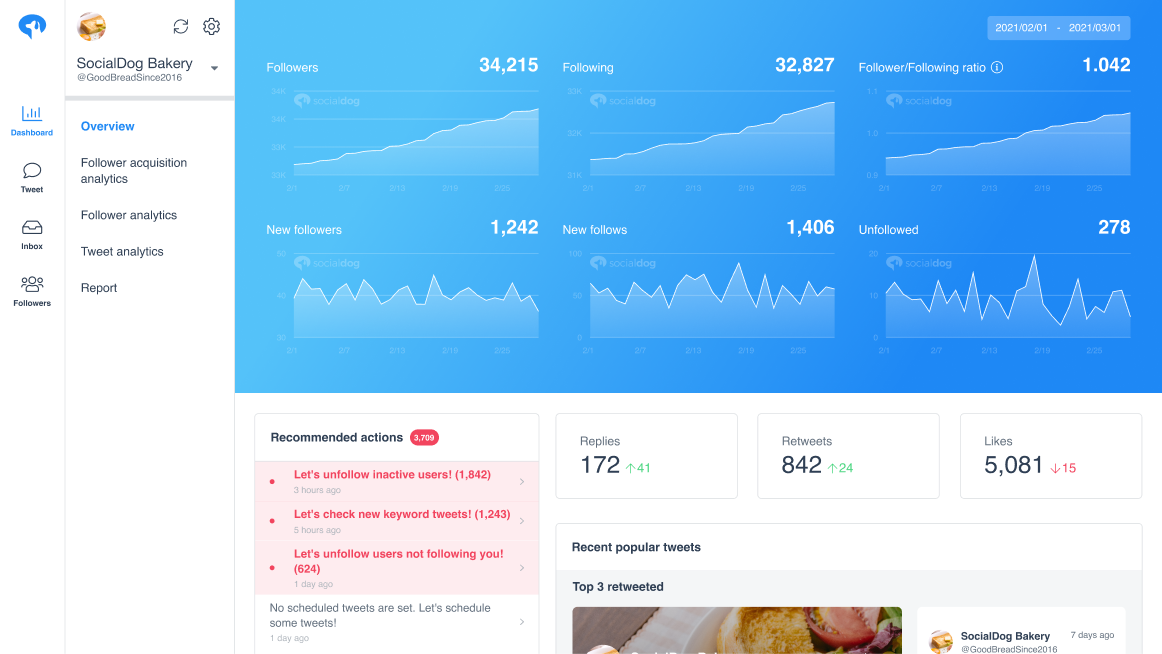
SocialDog has contributed to growing the followers of accounts of both companies and individuals. A range of features are provided to help you efficiently increase followers.
The most read articles of the moment

How to Schedule Tweets to Maximize Reach and Engagement
No matter your reason for using Twitter, whether it is for personal or professio...
Related Article
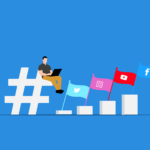
Best Twitter Hashtag Tools For Brand Building in 2023
Twitter users share about 6,000 tweets every second. Keeping track of relevant tweets for brands gets difficult. Hashtags make it easier to find tweets and trending topics relevant to your business – and can be a powerful tool for building your brand. In this article, we’ll discuss Twitter hashtag tools that can help you grow on Twitter. Contents What is a Twitter Hashtag Tool?How to Track Twitter…

How to Use Twitter Impressions Tool to Gauge Content
Understanding your Tweets performance is critical for effective campaign management. Using a Twitter impressions tool is one way to know whether your content has the right exposure or resonates with the audience. Read on to learn how Twitter tools can help monitor tweet impressions. Contents What are Twitter Impressions?Why You Should Monitor Your Twitter ImpressionsUnderstand exposureDetermine the success of your advertisingIdentify trendsUnderstand audience qualityIdentify hashtags helping your…

3 Best Twitter Engagement Tools to Maximize Your Business
Twitter not only keeps you up to date with the latest news but also helps your business engage with your audience organically. It is estimated that the average user of Twitter follows at least five businesses, and 89% of users use Twitter to find new products and services. It highlights the potential for businesses to reach a wide audience and generate leads. However, due to high competition…

The Best Twitter Card Validator Tools You Need Right Now
Twitter is a goldmine for content marketing, receiving 6,000 tweets every second. That’s 350k per minute or 200 billion a year. With so much traffic, it’s crucial to catch your audience’s attention quickly. And you do this with content that’s engaging, useful, and well-organized. Twitter Cards let your content speak volumes even within 280 characters. They make your tweets stand out with rich media like images, videos,…
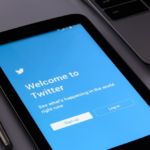
How to Use a Twitter Debugger Tool to Preview Twitter Cards
Creating appealing posts with Twitter Cards leads to more engagement and conversion. But before posting you should validate and preview your tweets to see how they will appear. Read on to learn how Twitter debugger tools can help debug and validate your Twitter Cards. Contents What is a Twitter Debugger Tool?Why You Should Use a Twitter Debugger Tool Identify meta tagsCheck validation instantlyTroubleshoot Twitter card problemsHow to…
Recommended Articles

How to Schedule Tweets to Maximize Reach and Engagement
No matter your reason for using Twitter, whether it is for personal or professional use, scheduling tweets to maximize your reach and engagement is critical for growth in an oversaturated market. Currently Twitter is one of the most popular social media platforms and is growing ever crucial to promoting your business. It may seem difficult at first, with so many options to choose from to schedule your...
New Articles
-
 Instagram Business Analytics: Everything You Need To Know
Instagram Business Analytics: Everything You Need To Know
-
 Instagram Hashtag Analytics: How To Use Them For Brand Promotion
Instagram Hashtag Analytics: How To Use Them For Brand Promotion
-
 How to Track Instagram Stories and Use Them
How to Track Instagram Stories and Use Them
-
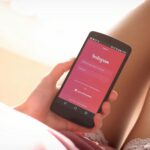 How To Get Instagram Analytics For Your Business Campaign
How To Get Instagram Analytics For Your Business Campaign
-
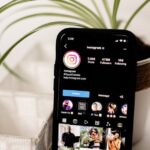 Instagram Analytics: How to Check Other Accounts or Competitors?
Instagram Analytics: How to Check Other Accounts or Competitors?
Essential tools for
X (Twitter) Marketing
SocialDog can be used by people who don't have the time for it, or by people who are serious about it. It also has features and support to help you get results, even if you don't have the time, even if you're serious about it.
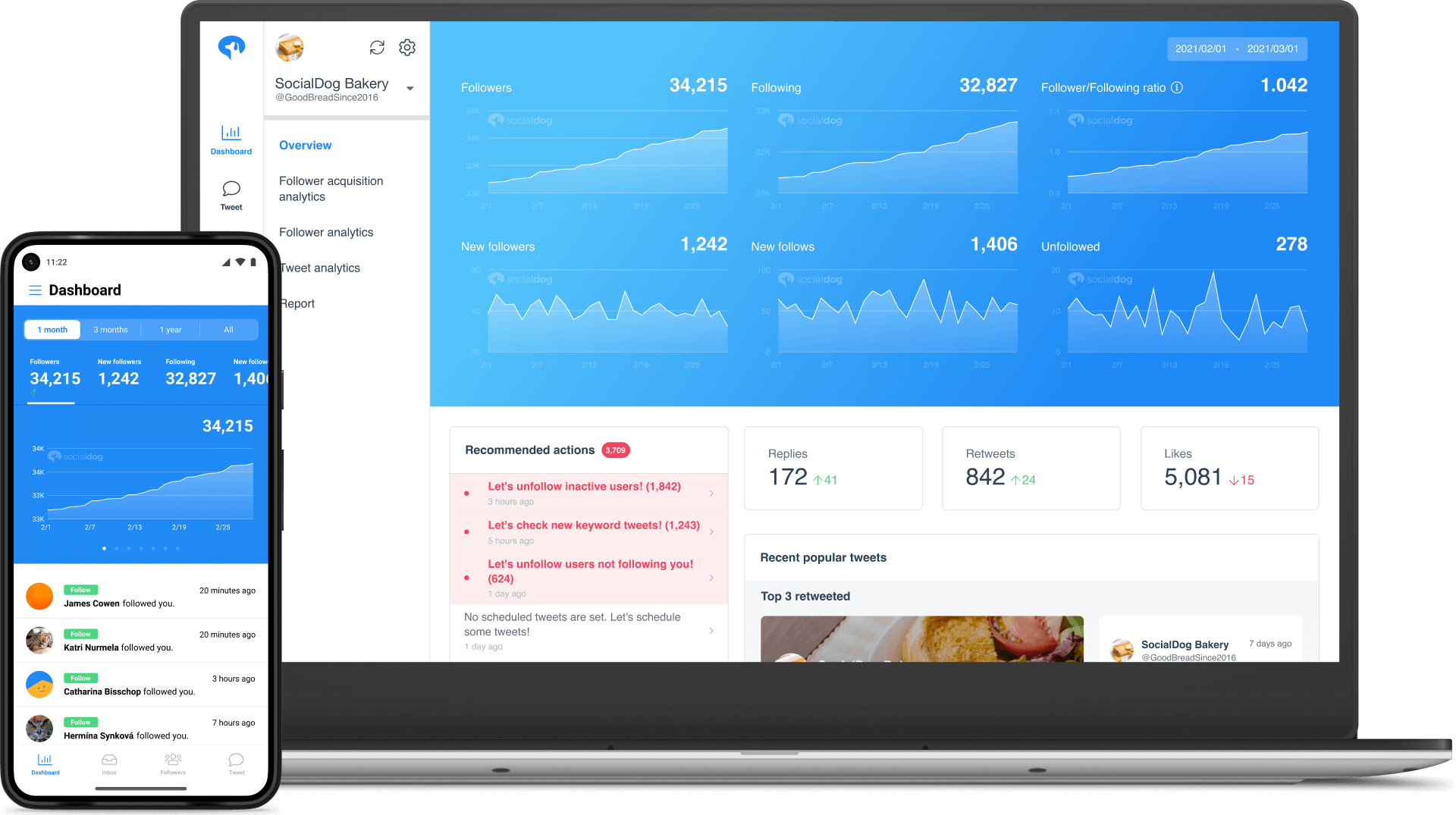 Get Started Now
Get Started Now